Applying Slot Type Restrictions
You can allocate Restrictions to appointment Slot Types to prevent bookings from being made for specific patient types in specific slot types, for example, you can apply a female only Restriction to a maternity slot type, or age restrictions to a baby clinic slot type.
Applying a Restriction to Slot Types
To apply a Restriction to a slot type:
- From the , select Slot types - Restrictions
 .
.The existing appointment slot types and restrictions display.
-
Filter the slot types, if required:
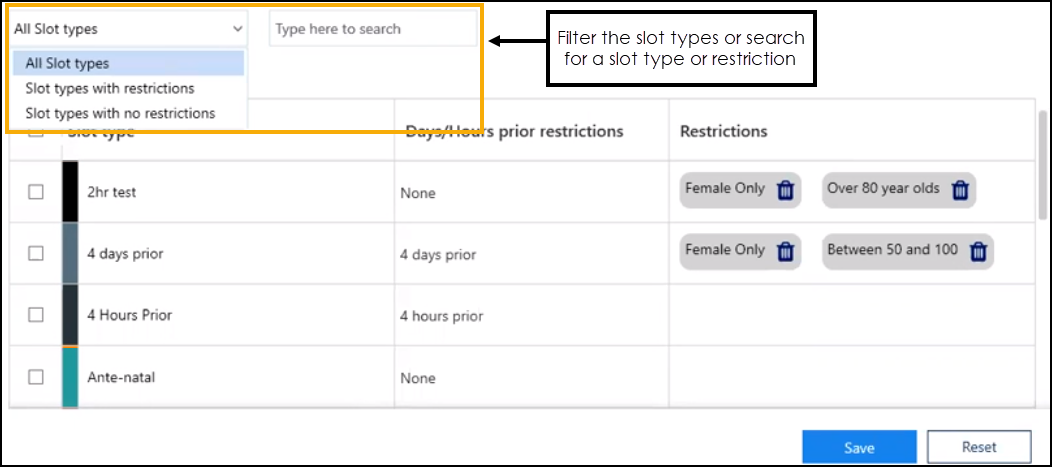 Note - The search feature only searches on the Slot type and Restrictions columns.
Note - The search feature only searches on the Slot type and Restrictions columns. - Tick the individual or multiple slot types to apply a restriction:
 Training Tip - You can individually select multiple slots or tick the top option to select all the slots in the list.
Training Tip - You can individually select multiple slots or tick the top option to select all the slots in the list. -
Select Add restriction
 .
. -
A list of the Restrictions displays, Select a Restriction to apply it to the slot type(s):
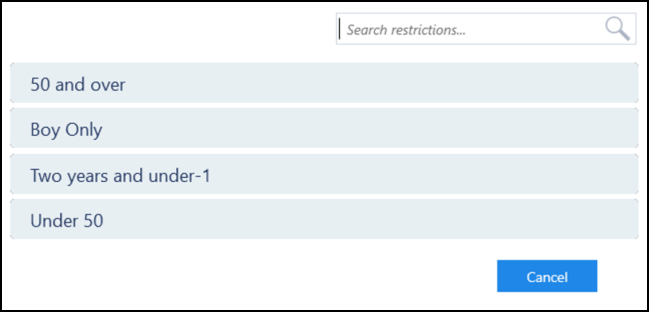
- Select Save to save your changes or Reset to cancel any changes:
 Note - If you apply multiple restrictions to the same slot type, they display in the following order - sex, numerical and then alphabetical.
Note - If you apply multiple restrictions to the same slot type, they display in the following order - sex, numerical and then alphabetical.
Removing Restrictions from Slot Types
To remove a Restriction from a slot type:
-
From the , select Slot types - Restrictions
 .
.The existing appointment slot types and restrictions display, you now have the following options:
- Select Delete
 on a restriction to remove it individually:
on a restriction to remove it individually: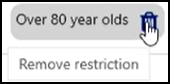
or
- Select a slot type and then select Remove restrictions
 to remove all the restrictions applied:
to remove all the restrictions applied: Training Tip - You can individually select multiple slots or tick the top option to select all the slots in the list.
Training Tip - You can individually select multiple slots or tick the top option to select all the slots in the list.
- Select Save to save your changes or Reset to cancel any changes:
