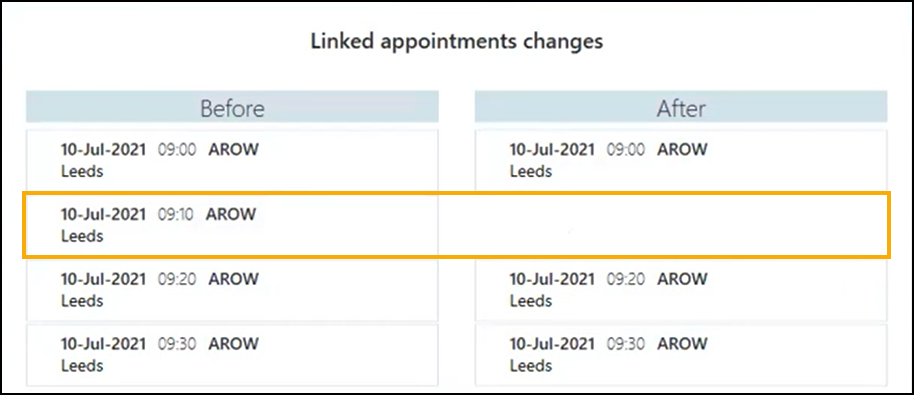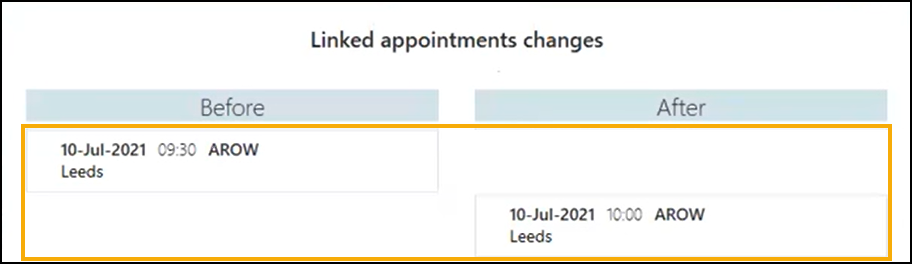Linked Appointment Warnings
Within Appointments you can create linked appointments, for example a recurring appointment for ongoing tests. A Linked appointment warning displays when changes are made in either Extension Plan or Ad hoc Book Management that affect linked appointments created in Appointments.
A warning icon displays in the toolbar:
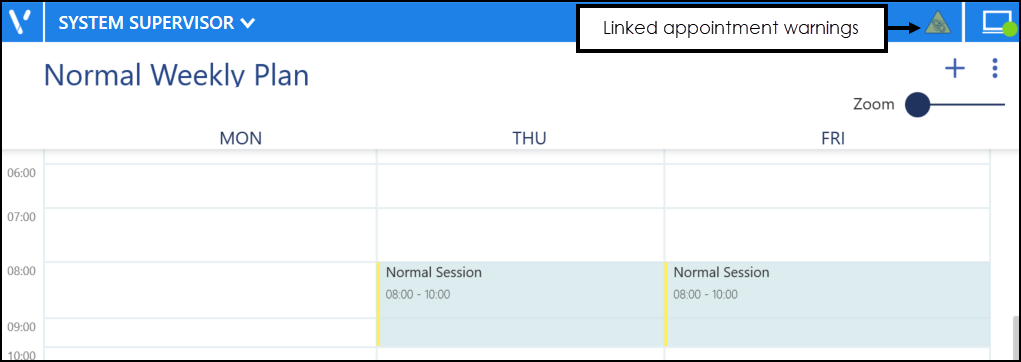
-
 - No Linked appointment warnings.
- No Linked appointment warnings. -
 - Linked appointment warnings - The icon flashes on the toolbar for 10 seconds when you make changes that affect linked appointments.
- Linked appointment warnings - The icon flashes on the toolbar for 10 seconds when you make changes that affect linked appointments.
Viewing Linked Appointment Warnings
To view Linked appointment warnings:
-
From the toolbar at the top of the screen select Linked appointment warnings
 and the Linked appointment warnings screen displays:
and the Linked appointment warnings screen displays: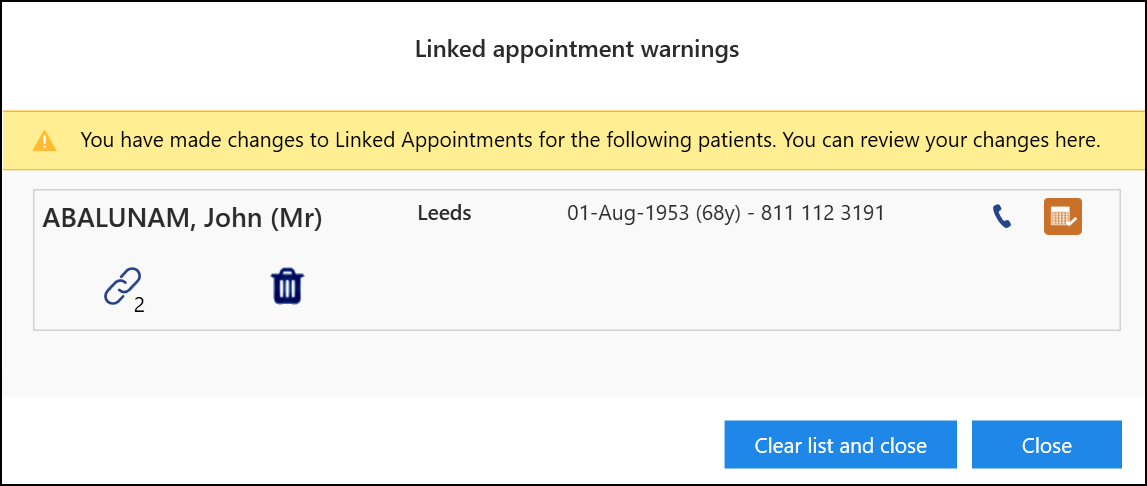
-
Complete as follows:
-
Select Link
 to view the changes to the linked appointments. See Viewing Linked Appointment Changes for more details.
to view the changes to the linked appointments. See Viewing Linked Appointment Changes for more details. -
Select Delete
 to delete the link.
to delete the link. -
Select View Patients Scheduled Appointments
 to view the patients scheduled appointments.
to view the patients scheduled appointments.
-
-
Select either:
-
Clear list and close - To clear the warnings and close the Linked appointment warnings screen.
-
Close - To close the Linked appointment warnings screen without clearing the warnings.
-
Viewing Linked Appointment Changes
To view the Linked appointment changes screen:
-
From the Linked appointment warnings screen, select Link
 and the Linked appointments changes screen displays:
and the Linked appointments changes screen displays: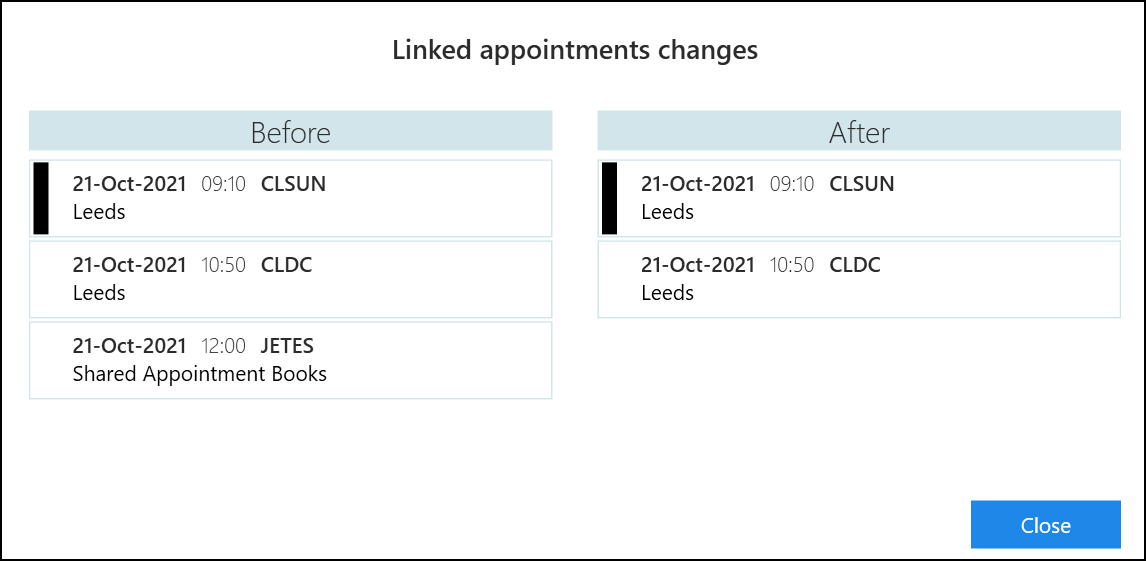
You can see from this example that the first linked appointment (12:00pm on the 21st October) is cancelled, and no longer displays under the After heading.
-
Select Close
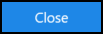 to close the Linked appointments changes screen.
to close the Linked appointments changes screen.
Examples of linked appointment changes: