Sessions Overview
Sessions (5:03)
A session is a defined period of time which includes appointment slots that can be of different types and duration. For example:
Session Name: Morning Surgery
Session Duration: 120 minutes
Sessions can be generic and used by any owner, or owner specific. They can be used on any day and start at any time:
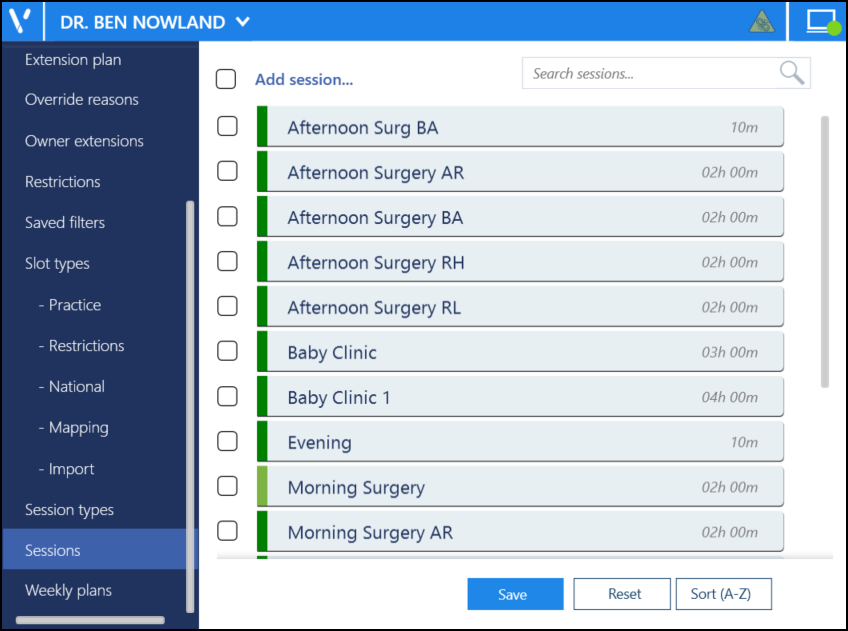
If all your GPs use the same surgery pattern, for example, always two hours with six appointments per hour, then you can use the same session for all of your GPs.
Individual sessions should be re-used as often as possible throughout the system where their pattern is the same, as this prevents the session list from being too long. Unused or duplicated sessions should be deleted.
When a new session is added, it is not associated with a particular day or book owner until it is linked to a weekly template plan.
Updating Rows
The following notifications display on the screen when additions, modifications and deletions are made:
-
 Addition - Adding a new row.
Addition - Adding a new row. -
 Modification - Modifying an existing row.
Modification - Modifying an existing row. -
 Deletion - Deleting rows.
Deletion - Deleting rows.
 if the change cannot be made, for example, if the name is already in use.
if the change cannot be made, for example, if the name is already in use.