Appointment Mode Mapping
General Practice Appointments Data (GPAD) is an NHS England requirement introduced to provide information about GP appointments usage at practice level.
From Appointments Setup 3.5, you must map all slot types to one of the following appointment modes:
-
Face to Face (Surgery)
-
Face to Face (Home Visit)
-
Written (Including Online)
-
Telephone/Audio
-
Video with Audio
-
Not an Appointment
When you log on to Appointments Setup, if any slot types require mapping to an Appointment Mode, the following message advises "NHS England require all slot types to be mapped to an Appointments Mode for GPAD reporting. Please click on 'Map now' to go to the Modes page or 'Map later' to complete on your next log in.":

You have the option to select either Map now or Map later:
-
Map now - Displays the Modes screen, where you can filter the outstanding unmapped slot types.
See Mapping Slot Types to Appointment Modes for more information. -
Map later - Allows you to defer on that occasion and continue using Appointments Setup without mapping. The following message displays 'One or more Slot type does not have an appointment mode - please update the Slot type 'modes'.':
 Note - This does not stop you using existing slot types, however when you create new slot types, they must be mapped to an Appointment Mode.
Note - This does not stop you using existing slot types, however when you create new slot types, they must be mapped to an Appointment Mode.The next user to log on to Appointments Setup only has the option to select Map now and the following message displays 'NHS England require all slot types to be mapped to an Appointments Mode for GPAD reporting. Please click on 'Map now' to go to the Modes page or 'Map later' to complete on your next log in.':
 Important - You can only defer mapping once, Appointments Setup cannot then be used until Appointment Mode mapping is complete.
Important - You can only defer mapping once, Appointments Setup cannot then be used until Appointment Mode mapping is complete.
Mapping Slot Types to Appointment Modes
From the , select Slot Types - Modes to display all slot types and the mapped appointment modes.
Set a Slot Type Category
To set a slot type mode for multiple slot types:
-
From the , select Slot Types - Modes, the Appointment Modes screen displays:
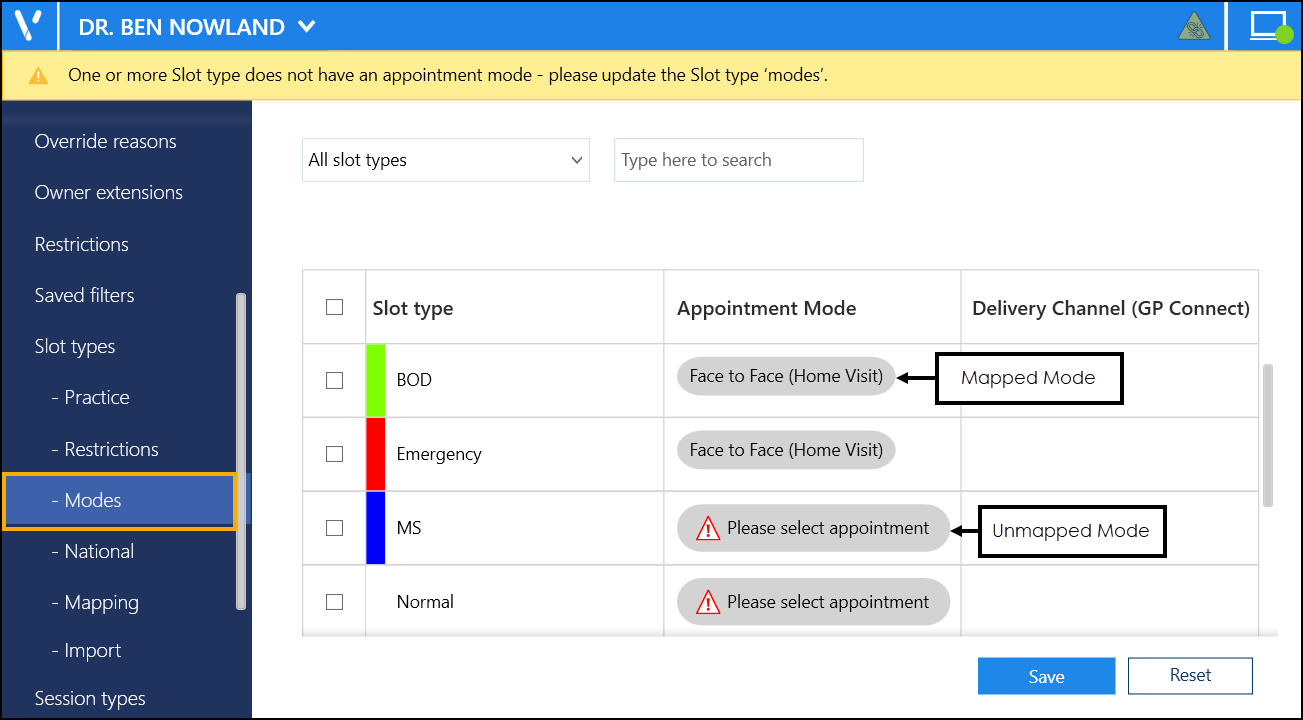
-
Filter or search for slot types, if required:
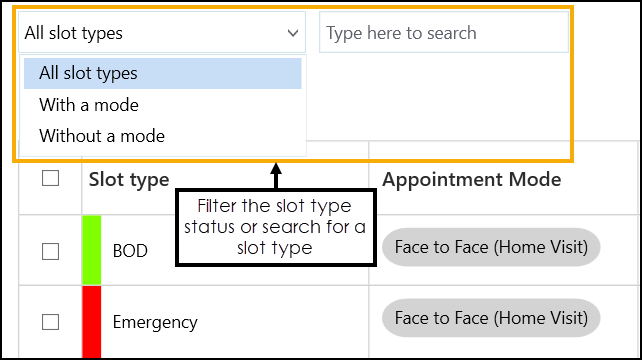
You can filter by the following slot types:
-
All Slot Types
-
With a mode
-
Without a mode
-
-
Tick the slot type(s) to map to the same mode:
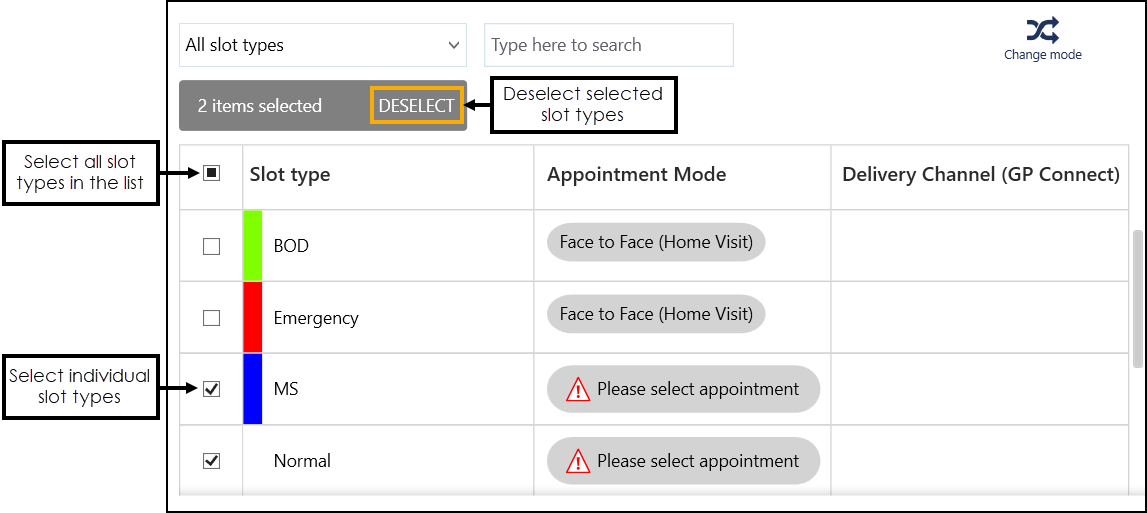 Training Tip - You can select multiple slot types or tick the top option to select all the slot types in the list.
Training Tip - You can select multiple slot types or tick the top option to select all the slot types in the list. -
Select Change mode
 and a list of appointment modes displays:
and a list of appointment modes displays: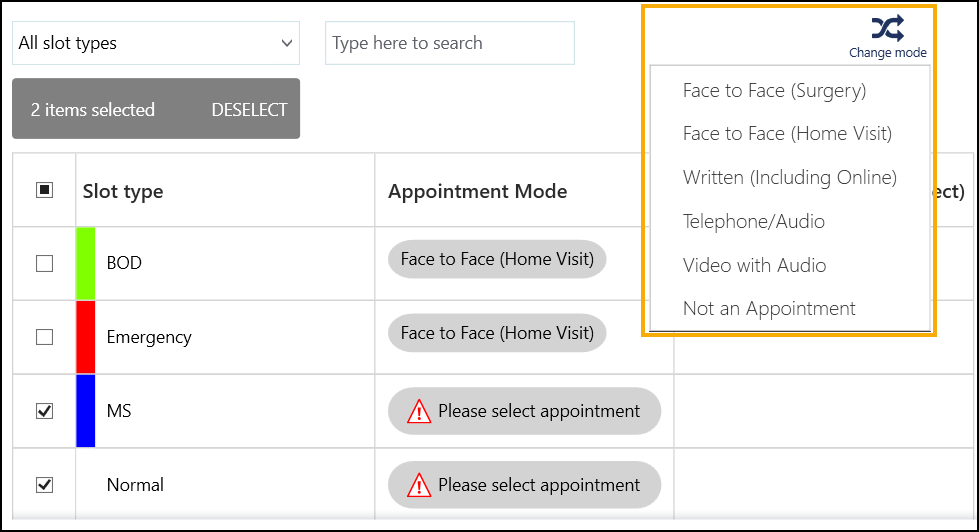
-
Select an appointment mode to map to the selected slot type(s):
-
Face to Face (Surgery)
-
Face to Face (Home Visit)
-
Written (Including Online)
-
Telephone/Audio
-
Video with Audio
-
Not an Appointment
-
-
Select Save to save your changes or Reset to cancel any changes:
