Reauthorising Inactive Imported Repeats
Repeat medication received via GP2GP must be reauthorised before it can be issued, as the originating GP and source are not valid, and you may want to review the repeat drug to ensure it complies with your practice protocol. For this reason, when viewed in Therapy - Repeats, imported repeat medication displays preceded with Prescribed out of Practice  :
:
 in order to see imported medication, depending on your settings.
in order to see imported medication, depending on your settings.

To reauthorise repeat medication received via GP2GP:
- From Consultation Manager
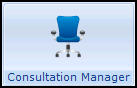 , select the patient required and open a consultation if necessary.
, select the patient required and open a consultation if necessary. - Select either Therapy - Repeats or Problems - Active Medication:


- Highlight all the items you wish to reauthorise, by holding down <Ctrl> on your keyboard and selecting the items required, while holding the click on the last item, move the mouse pointer to the floating toolbar that appears. Release the mouse on Another
 at the top left corner of the floating toolbar:
at the top left corner of the floating toolbar: Important - It is vital you check and update all aspects of the medication as per your practice protocols.
Important - It is vital you check and update all aspects of the medication as per your practice protocols. - Enter a suitable number in Repeats.
- Select OK and the next repeat now displays ready for processing.
- If you are presented with a repeat you do not want to reauthorise, select Cancel to move on to the next one.
- Repeat steps 4 - 8 until you have processed all of the GP2GP received repeat medications.
Once you have reauthorised the repeat medication you require, the repeat medication received via GP2GP must be inactivated.
To inactivate received repeats:
- From Consultation Manager - Therapy - Repeats, remember to select Filter Inactive Repeats
 if required.
if required. - Highlight all items you wish to inactivate, by holding down Ctrl on your keyboard and selecting the items required.
- Select Inactivate
 .
. - The Inactivation Reason screen displays, select Other and enter a valid free text reason:

- Select OK, all selected medications now have the same inactivation reason.