Adding a Contraception Entry
To record a contraception entry:
- From Consultation Manager
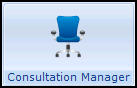 , select the patient required and start a consultation if required.
, select the patient required and start a consultation if required. - Select Add - Contraception, remember you can press Alt+A and then Alt+C if using the keyboard.
- The Contraceptive - Add screen displays:
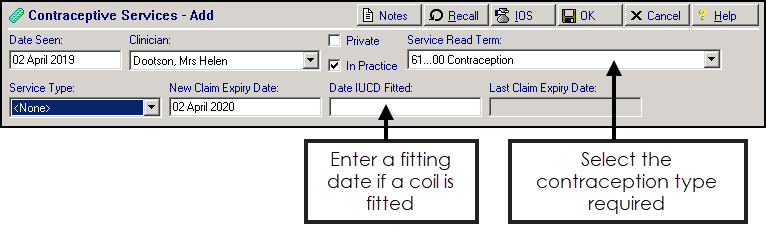
Complete as follows:
- Date Seen - Defaults to today's date, update as required.
- Clinician - Defaults to the staff member or GP signed on for the current session, update as required.
- Private - Defaults to unticked, tick if you are recording a private consultation.
- In Practice - Ticked by default, remove tick to record result was recorded out of the practice.
- Service Read Term - Defaults to 61...00 Contraception select from the available list as required.
- Service Type - Defaults to <None>. This option is no longer used.
- New Claim Expiry Date - Defaults to 12 months. This option is no longer used.
- Date IUCD Fitted - If a coil has been fitted, enter the date of fitting here.
- Last Claim Expiry Date - This option is no longer used.
- Notes
 - Select to add free text if required.
- Select to add free text if required. - Recall
 - Select to add recall dates if required.
- Select to add recall dates if required. - IOS - This option is no longer used.
- Select OK to save and close.
Other ways to add Contraception entries include:
- Vision + alert window.
- Right click Navigation Pane - Contraception - Management Plan.
- An existing Contraception entry - Simply right click on the entry and select Add.
See Adding and Printing an Acute Prescription for details on adding a prescription.
Note - To print this topic select Print  in the top right corner and follow the on-screen prompts.
in the top right corner and follow the on-screen prompts.