Adding a Data Entry Caution
Data Entry Cautions can assist with the management of recalls and general data entry:
- You can set up an exclusion period and reason for exclusion for a patient relating to a specific structured data area (SDA).
- Any outstanding recalls within this exclusion period are automatically cancelled.
- On adding a new recall, data entry or new caution within the exclusion period for the same SDA, you are alerted with the caution details and can override if required.
There are many ways in which your practice can use data entry cautions as automatic decision support, for example:
- To prevent inappropriate procedures being performed. For example, a smear entry for a patient with a hysterectomy.
- To advise on more appropriate actions which may be pertinent to a patient.
- To advise a user to seek guidance when performing a procedure. For example, to consult a colleague, make them aware that a new guideline has been created or to consult a knowledge base.
- To make users aware of other factors which may not be specifically alerted. For example, if a patient has died.
- To provide general guidance for certain procedures.
Data Entry Cautions apply to all SDAs and not just to recalls.
- England, Wales and Northern Ireland - Data entry cautions are user-defined
- Scotland - Within the Scottish recall system, data entry cautions are populated automatically
You can add a Read-coded Data Entry Caution with an optional date range and should the same Read code or SDA be entered at a later date, a warning or advice on more appropriate action pertinent to the patient displays, for example, a blood pressure might prompt you to look at the hypertension guideline.
To add a new Data Entry Caution:
- From Consultation Manager
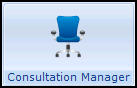 , select the patient required and start a consultation if required.
, select the patient required and start a consultation if required. - Select Add - Data Entry Caution, remember you can press Alt+A then Alt+D on your keyboard if you require.
- The Caution - Add screen displays:

- Complete as follows:
- Date of Caution - Defaults to the current consultation date, update as required.
- Clinician Setting Caution - Defaults to the current clinician or the registered GP, update as required.
- Read code for Caution - Enter a Read code to act as the trigger for the Data Entry Caution, for example, 685 Cervical neoplasia screen. When a data entry or recall with the same SDA or exact Read code as the caution is entered, you are prompted with the Data Entry Caution prompt.
- From Date and To Date - This determines the time period for the caution alerts, for example, the duration of a patient's pregnancy. You can leave either date blank to enter an open ended time span, remember you can use abbreviated dates for example T for today, 3M= three months, 2W = 2 weeks.
- Reason for Caution - enter free text to explain the exclusion, for example, patient pregnant, or a reminder to the user to view a particular guideline.
- Select OK.
The data entry displays as 'Suggested exclusion period for [Read term] from [date] to [date].'
You can search both the Read Term for Trigger and the Reason text for Data Entry Cautions in Search and Reports, Ad-Hoc search, under Recalls and Reviews.
Other ways to add Data Entry Cautions include:
- Right click on Recall and Reviews within the navigation pane and right click on Data Entry Cautions.
- Right click on Recall and Reviews within the navigation pane and select Management Plan - Data Entry Cautions
- An existing Data Entry Caution
Simply right click on the entry and select Add.