Adding a Smoking Entry
To add a smoking entry:
- From Consultation Manager
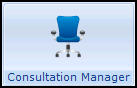 , select the patient required and start a consultation if required.
, select the patient required and start a consultation if required. - Select Add - Smoking, remember you can press Alt+A then Alt+K on your keyboard.
- The Smoking - Add screen displays:

Complete as follows:
- Date of Recording - Defaults to today's date, update as required.
- Clinician - Defaults to the staff member or GP signed on for the current session, update as required.
- Private - Defaults to unticked, tick if you are recording a private consultation.
- In Practice - Ticked by default, remove tick to record result was recorded out of the practice.
- Smoking Read Term- Defaults to 1371.00 Never smoked tobacco select from the available list as required.
- Smoking Status - Select as appropriate:
- Smoker
- Never Smoked
- Ex-Smoker
Smoking Read Term and Smoking Status are linked:
- The Smoking Status default is Never Smoked, with a Smoking Read Term of 1371.00 Never smoked tobacco.
- The Smoking Status status of Smoker, defaults to a Smoking Read Term of 137P.11 Smoker.
- The Smoking Status status of Ex-Smoker, defaults to a Smoking Read Term of 137S.00 Ex-smoker.
See Smoking Read Terms and Associated Smoking Status for further details. - Date Started/Stopped - Enter dates if required
Tobacco Consumption - Enter the appropriate information if required.
- Notes
 - Select to add free text if required.
- Select to add free text if required. - Recall
 - Select to add recall dates if required.
- Select to add recall dates if required. - Health Promotion
 - Select to record Health Promotion intervention, for example leaflets, advice, invitation to a clinic, see Adding Health Promotion Intervention for further details.
- Select to record Health Promotion intervention, for example leaflets, advice, invitation to a clinic, see Adding Health Promotion Intervention for further details.
- Select OK to save and close.
Other ways to add Smoking entries include:
- Vision +
- Right click Navigation Pane - Lifestyle - Management Plan
- An existing Smoking entry - Simply right click on the entry and select Add.
Note - To print this topic select Print  in the top right corner and follow the on-screen prompts.
in the top right corner and follow the on-screen prompts.