Adding an Attachment
To add an Attachment to a patient record:
- From Consultation Manager
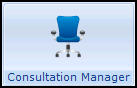 , select the patient required and start a consultation if required.
, select the patient required and start a consultation if required. - Select Add - Attachment, remember you can press Alt+A then Alt+M if using the keyboard.
- The Attachments - Add screen displays. Complete as required:
- Event Date - Defaults to today, update as appropriate.
- Clinician - Defaults to you if you are a clinician or the registered GP, update as appropriate.
- Reviewed - Relates to CDA documents and is updated when a task is actioned.
- Originator - Complete as required.
- Entered by - Complete as required.
- Author - Complete as required.
- Type of Attachment - Select from the available list.
- Third Party Attachment - Tick if appropriate.
- Summary - Enter a short free text summary of the attachment to display in the patient record.
- Select Attach and navigate to the file you require.Note - For security, some files are prohibited, see Attachments - Prohibited File Types for details.
- Select Open, a copy of the image is added to the patient's record.
- Select OK to save and close.
Please note:
- For e-Referrals, you need to move any attachment needed for the referral into the message problem (refer to the e-referral on-screen help).
- If you want to send a guideline as an attachment, for example, with a referral, select Attachment Add
 from the Guideline toolbar which saves the guideline as a .gif file, this works best for guidelines with blue or black on white backgrounds; and less well for coloured guidelines.
from the Guideline toolbar which saves the guideline as a .gif file, this works best for guidelines with blue or black on white backgrounds; and less well for coloured guidelines.
See Viewing Attachments and CDA Documents in Consultation Manager for further details.
Note - To print this topic select Print  in the top right corner and follow the on-screen prompts.
in the top right corner and follow the on-screen prompts.