Selecting Consultation Type
Every time you enter information into a patient record, it is recorded under a consultation. Each consultation is allocated a Consultation Type.
Depending on your settings, after selecting a patient either:
- A consultation opens automatically with a default consultation type, you can update this if required, see Consultation Manager Setup - Consultation.
- The Open New Consultation screen displays, update details as required. If you are entering a variety of data, the advantage of showing the Open New Consultation screen each time is that you can change the Type of Consultation, for each patient, as required:
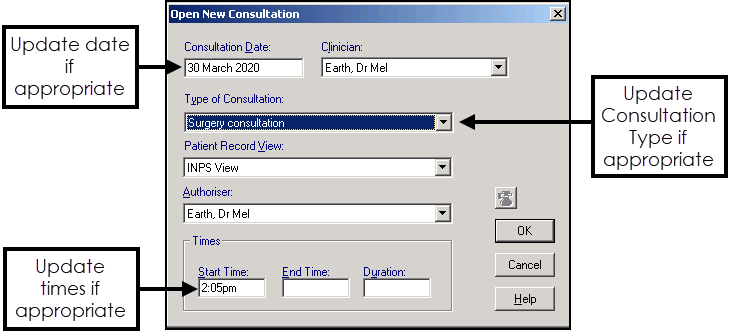
If no consultation is opened, select Open a Consultation  to trigger one of the above scenarios.
to trigger one of the above scenarios.
You can also start or update a consultation from the status bar at the bottom of the screen, simply double click on your name or current consultation type:
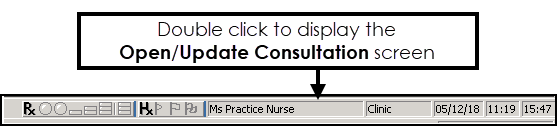
-
If a consultation is already open, the Consultation Update screen displays.
-
If not the Open New Consultation screen displays.
For example:
- If you are issuing repeat prescriptions, you may want to change the Type of Consultation to Repeat Issue.
- If you are recording incoming correspondence from an Out Patient clinic attendance, you may want to change the Type of Consultation to Letter from Outpatients.