Adding Clinical Data
Adding a Clinical Term to a Patient Record (1.23)
Data in Vision 3 is added using Read codes, Vision 3 dual codes all data using both Read codes and SNOMED CT.
To add clinical data:
- From Consultation Manager, with patient selected and a consultation started, enter either:
A keyword - Enter one or two partial words in Read term for Characteristic or Read Term - Add, for example 'asthma', or 'Abdo pai' and press Enter on your keyboard:
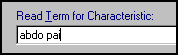 See Keywords for further details.
See Keywords for further details.- A Read code - Enter # and then the code, for example '#H33' for Asthma, code entry is case sensitive and press Enter on your keyboard:
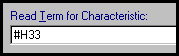 See Select by Code/Hierarchy on Read Dictionary Screen for further details.
See Select by Code/Hierarchy on Read Dictionary Screen for further details. Problems - If you are a Problem orientated practice, open the relevant Problem, add your data and it is automatically linked.
See Using Problems for further details.Or select from the Add menu, see Using the Add Menu for details.
- If the appropriate term is not returned, press F3 on your keyboard to display the Read Dictionary screen or simply use the up and down arrow keys to move through the offered list:
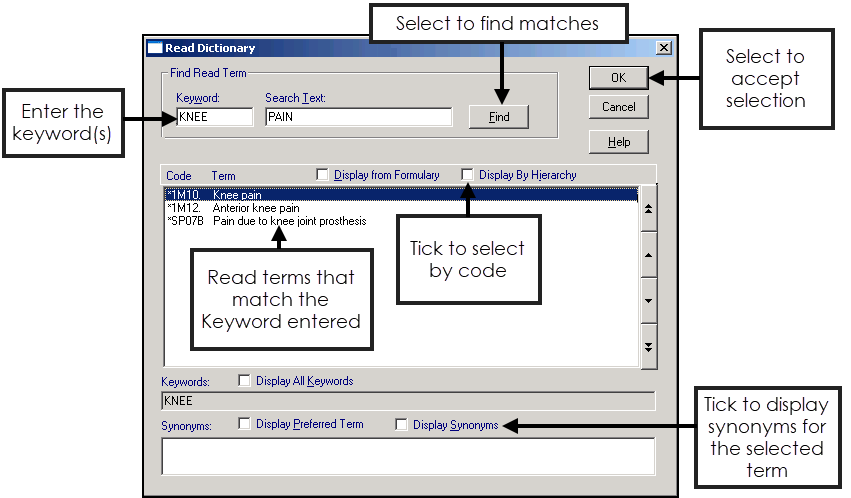
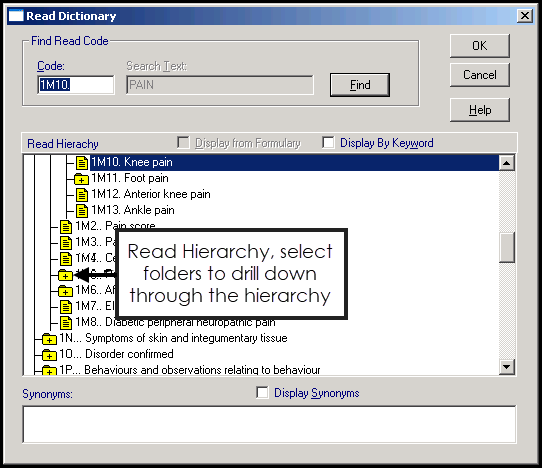
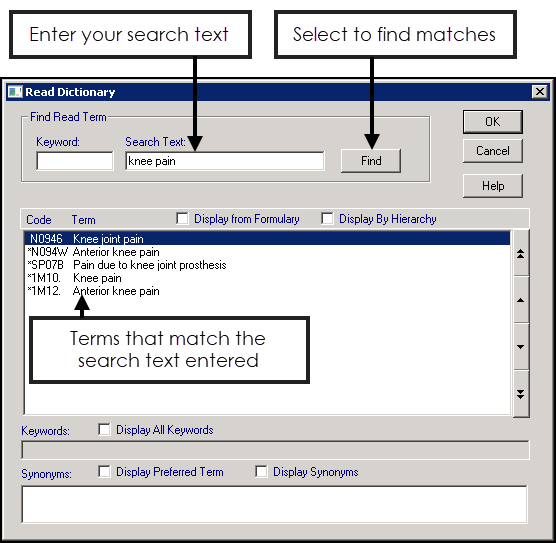 Note - If you are using the Search Text, a warning message displays about the time it may take, this search is actually very fast so select Yes to continue.
Note - If you are using the Search Text, a warning message displays about the time it may take, this search is actually very fast so select Yes to continue. - Simply highlight the term required and select OK to return to the original data entry screen or the correct structured data area (SDA).