Deleting Entries
Deleting Entries in Consultation Manager (1.03)
Occasionally you may need to delete an entry from a patient's record, for example, it may have been added to the wrong patient. Most entries are deleted in the same way:
- From Consultation Manager
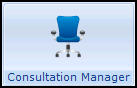 , open the patient required and locate the data that needs deleting.
, open the patient required and locate the data that needs deleting. - Right click on the entry and select Delete.
- The Delete screen displays, select Delete again.
- The Delete patient data screen displays:
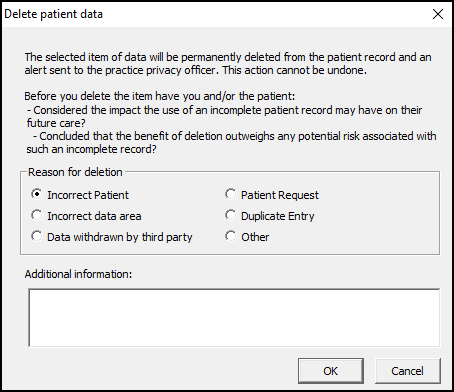
- Select the appropriate Reason for deletion and enter any Additional information if required.
- Select OK to save.
A task is automatically sent to your designated Privacy Officer(s) notifying them of this deletion.
Viewing Deleted Entries
If a patient has deleted entries on their record, you are alerted in the Alerts pane:
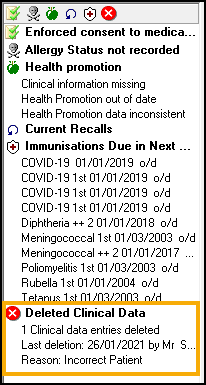
To view deleted records for a patient:
- From Consultation Manager
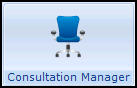 , select the patient required.
, select the patient required. - From Consultation select Options - Show Deleted Records.
- The title bar displaying the patient's demographic details displays in red and the Status Bar states DISPLAYING DELETED DATA.
- Select Summary - Medical Overview.
- A list of all the patient's deleted data displays, simply select the data type on the left to view the details on the right:

- To return to live data mode, from Consultation, select Options - Show Deleted Records again to remove the tick.