Recording a Sample Collection
If a test is requested and the sample taken at a later time, you must update the request to show the collection has taken place.
Training Tip - This method can also be used to edit a test request.
To update a request record:
- From Consultation Manager
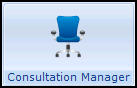 , with the patient selected, find the request.Training Tip - Select Medical History - Requests from the navigation pane to display all requests in a patient record.
, with the patient selected, find the request.Training Tip - Select Medical History - Requests from the navigation pane to display all requests in a patient record. - Right click on the request and select Edit.
- The Requests - Update screen displays, select Order
 .
. - Select the provider and log in if necessary.
- Select Service defaults to Update Test, select OK.
- Your test request system displays, update the request as required, for example, record the sample has been collected and print the request and sample details.
- The Request - Update screen displays with the details of the sample collection in Details.
Note - Do not manually update Details it is maintained by Vision 3 and any manual changes may be lost.
- Update Date Specimen taken with the date of the collection.
- Select OK.
Note - To print this topic select Print  in the top right corner and follow the on-screen prompts.
in the top right corner and follow the on-screen prompts.