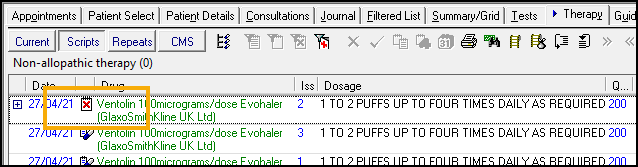Deleting a Repeat Issue
Deleting a Repeat Issue (1.13)
If appropriate you can delete or cancel any issue of a repeat master.
To delete an issue:
-
From Consultation Manager, select the patient required.
-
From any screen, locate the issue you want to delete, right click and select Delete.
-
The Therapy - Delete screen displays, select Delete.
-
If the issue selected is not the latest issue, a message displays to warn you, select Yes to continue.
-
The Cancel Prescription Reason screen displays, select a reason, enter Additional text if appropriate and select OK:

-
If the Issue is the latest issue, the Delete patient data screen displays, select the reason for deletion from the available options, enter Additional information if appropriate and select OK:

If you select to delete the latest issue of a Repeat Master, the issue is deleted and the number issued is rolled back by one, for example, issue 4 of 4 would show as 3 of 4. The issue no longer displays on the patient record.
If you select to delete an issue that is not the latest, for example, 4 of 4 have been issued, but issue 3 is being deleted, it displays on the patient record as cancelled: