Inactivating and Reactivating Repeat Masters
Inactivating and Reactivating Repeat Masters (1.29)
Inactivating a Repeat
You cannot delete repeat masters once they have issues against them, if you need to stop a repeat master being used, it must be inactivated.
To inactivate a repeat master:
- From Consultation Manager
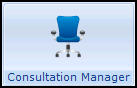 , select the patient required.
, select the patient required. - Select the Therapy tab.
- To inactivate:
- One item - Highlight it.
- More than one item - Tick all those you want to inactivate.
Note - If you use inactivation reasons all the items selected are allocated the same inactivation reason.
- Select Inactivate
 .
. - If you have Enable Inactivation/Reactivation Reason ticked in Consultation - Options - Setup - Therapy - Repeats, the Inactivation Reason screen displays, select up to five reasons in order of priority, see Therapy Inactivation Reasons, otherwise, select Yes to confirm the inactivation.
Inactivated items are listed with Inactive Item  beside them.
beside them.
To display inactive repeats, ensure Filter Inactive Repeats  is not depressed.
is not depressed.
Reactivating a Repeat
To reactivate a repeat master:
- From Consultation Manager
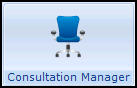 , select the patient required.
, select the patient required. - Select the Therapy - Repeat tab.
- To reactivate:
- One item - Highlight it.
- More than one item - Tick all those you want to reactivate, if you use reactivation reasons all the items selected are allocated the same reactivation reason(s).
and select Reactivate Repeat
 .
. - The Reactivation Reason screen displays, select as required.
- Select OK to save and close.
Viewing the Inactivation/Reactivation Reason
You can view the inactivation or reactivation reasons for a repeat therapy from both the Journal and the Therapy tabs in Consultation Manager, they also display if the therapy is included in a Problem.
Inactivation and reactivation reasons are sent as part of a GP2GP transfer message.