Adding a New Self-assigned Task
A Self-assigned Task is a way of sending a message to yourself, eg a reminder to do something. Self-assigned tasks are not visible to other Daybook users.
To add a self-assigned task:
- From Daybook
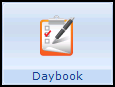 , select Task for Me
, select Task for Me  New task for me.png) (Ctrl +F2).
(Ctrl +F2). - The Issuing New Task screen displays:
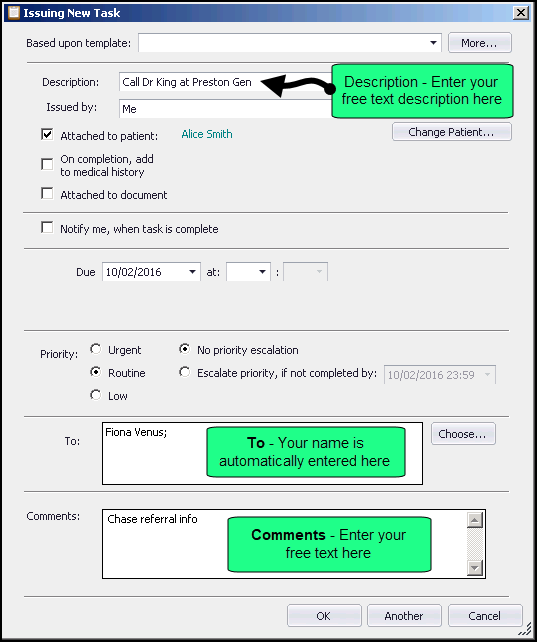
- Complete as required:
- Based upon template - Select a template if appropriate.
- Description - Select to enter a description for the task.
- Issued by - Defaults to Me, use the down arrow to select from staff groups you are a member of if appropriate.
- Attached to Patient - Select to attach the task to a patient.
- On completion, add to medical history - Tick if appropriate and select the Read code required.
- Notify me, when task is complete - Tick if appropriate.
- Due - Select to add a date and a time for this task to be completed by.
- Priority - Select if appropriate.
- No priority escalation or Escalate priority if not completed by - Select to automatically raise the priority of a task should it not be completed by the date specified.
- To - Your details are already completed in this section, you can add further recipients if required.
- Comments - Type any details relating to the task if required. If a specific patient has been selected you can use the <Insert> key to obtain a list of Read terms recorded in the patient’s record. Select the term required and then select OK.
- Select OK to finish.
The Task is now displayed in your To-Do list.