Event Log
Events log 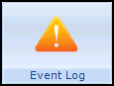 gives information about system access, installations, versions of software, deleted records, and other events that have occurred on the system.
gives information about system access, installations, versions of software, deleted records, and other events that have occurred on the system.
The searches can be run for all users or on a per user basis and you are also able to search on specific date ranges.
- There are two ways to access Event Log:
- From the Vision 3 Management Tools menu - Event Log.
- From the Vision 3 Front Screen, selecting Modules - Event Log.
- From the User picklist at the top left of the screen, select the user you would like to search on or leave the setting as All Users if preferred.
- If required, you can enter a date range in From Date and To Date. The default date range is from one week ago to today. Note - You can use date shortcuts, for example, 3M (three months ago), 1W (one week) 4D (four days), T (today).
- You can select an individual patient using Select Patient. The Deselect Patient lets you cancel the current patient so you can move on to another patient.
- Next, select the Event Type you would like to search on by clicking on it. You select more than one event type by holding the Control key down then clicking on the lines you want. For example, you could search for all users who in the last week have been prompted to enter a Reason for Drug Warning Override.
- Select Search to search in the audit trail.
- The results of the search are displayed. You can see the date, time of the event, the user, type of event, the patient the event affects, the workstation the user was logged into and full Details of the event. If you multi-selected Event Types, the list displays in order of Event Type and you may need to scroll down.
- Each line has columns, depending of the Event Type, but those that are patient related are Date, Time, User, Event, Patient (if relevant), Workstation and Detail. If you highlight a line for some Event Types, you can see further details in the bottom pane.
- You can sort the Events by date, time, user, event type, Patient workstation or detail by clicking on the relevant heading.
- You are able to print the selected Event list by selecting Print at the bottom of the screen. Print preview displays, select Print again to print.
The Event Types are divided into sections:
System Access:
- Login Aborted
- Logout
- Password Re-enter Failed
- Successful Login
- Unsuccessful LoginNote - Unsuccessful logins should be investigated in case someone has been trying to log in on an unattended workstation.
Installations:
- Drug Dictionary Install
- Read Dictionary Install
- Software Install
- Supplementary Install
Consultations:
- Consultation ended
- Consultation started
- Patient deselected
- Patient selected
Prescribing:
- Drug Options Changed
- High Level Drug Warning
- Medium Level Drug Warning
- Low Level Drug Warning
- Reason for Drug Warning Override
Deleted Records:
- This lists any deleted records by date, deleted template letters, partnership reallocation, etc.
Other Events:
- Acceptance onto caseload
- Caseload self-referral
- DA1 ReWrite failed causing duplicate records
- Data Collection
- Down Line Loading
- Drug Warning Suppressed
- Edit Record
- Error message
- Forced Shutdown
- FP10 Reprint
- GP Communicator
- GP Server Interface Interaction
- Log Function usage
- Login Failures Cleared
- Mail Manager message view
- Module ended
- Module started
- National Summary defer consent recording
- National Summary defer initial send
- National Summary item edit
- New Practice - EHR Extracts Received (Electronic health records)
- New Practice - Failed to integrate ENR Extract
- New Practice - Negative Acknowledgements received of Type 06
- New Practice - Negative Acknowledgements received of Type 07
- New Practice - Negative Acknowledgements received of Type 08
- New Practice - Negative Acknowledgements sent of Type 09
- New Practice - Negative Acknowledgements sent of Type 11
- New Practice - Negative Acknowledgements sent of Type 12
- New Practice - Patient traced on PDS success but no HCP held
- New Practice - PDS Patient Trace no match found
- New Practice - PDS Update Failures
- New Practice - Practice not GP2GP enabled
- New Practice - Requests Sent
- New/Old Practice - GNC Code to Practice Code SDS Failures
- Off Formulary Prescription
- Old Practice - Attempting to send EHR to a non-current HCP
- Old Practice - EHR Extracts Sent
- Old Practice - Requests Received
- Old Practice - Total Negative Acknowledgements received
- Old Practice - Total Negative Acknowledgements sent
- Other event
- Password changed
- Patient Merge Complete
- Patient Merge Started
- Remote access dial in - Vision 3 support
- Report produced
- Scheduled Task Failure
- SCI Store request
- Screen saver ended
- Screen saver invoked
- Sensitive Patient Restrictions Updated
- User lockout
Note – To print this topic select Print  in the top right corner and follow the on-screen prompts.
in the top right corner and follow the on-screen prompts.