Managing Staff Groups
Many users may want to allocate Actions to a group for example, all Receptionists, rather than to an individual, these are referred to as Staff Groups.
Note - Only Actions and copies of original messages can be allocated to a group; original messages must be allocated to an individual.
Staff Groups are practice defined groups of practice staff that are selected from various Vision 3 modules, for instance, a group of Receptionists, GPs, or Health Visitors.
Staff groups are set up and maintained from Vision 3 - Control Panel![]() - File Maintenance - Staff Groups.
- File Maintenance - Staff Groups.
On selection of the Staff Groups tab, two folders display:
- Practice - Allows you to create your own defined staff groups, for example Reception Staff, GPs, Admin.
- System - Currently this consists of Frequent Staff. You are able to add and remove staff from groups in the System folder but cannot delete any groups.
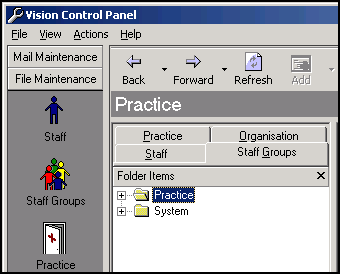
To display all the members of a group:
- Select + beside the Practice or System folders to display existing groups.
- Select + beside either Mail Groups or Frequent Staff.
- Now select a group to display all the members of that group.
Adding a new staff group
- From Vision 3 - Control Panel - File Maintenance - Staff Groups, simply select the down arrow on Add
 .
. - Select Add Group and complete Staff Group - Add as appropriate.
To add or remove staff to a group
- From Vision 3 - Control Panel - File Maintenance - Staff Groups, select a group name in the left hand pane and the top right pane shows all the active staff in the selected group.
- The bottom right pane contains a list of All Staff, simply drag and drop staff to either add to (drag from bottom to top), or remove from (drag from top to bottom) a group.
See Staff Groups in the Management Tools Help Centre for details.
Note - To print this topic select Print  in the top right corner and follow the on-screen prompts.
in the top right corner and follow the on-screen prompts.