Attachment Forward Maintenance
Files that are forwarded are stored in a folder which must be cleared periodically. It is essential that each user deletes their files from this folder using Attachment Forward Maintenance.
Important - Once an attachment is forwarded it should then be captured and processed through Docman before running Attachment Forward Maintenance, otherwise, the attachment is deleted and there is no opportunity to re-process it.
To run Attachment Forward Maintenance:
- From Mail Manager
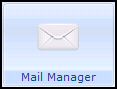 , select Tools - Attachment Forward Maintenance.
, select Tools - Attachment Forward Maintenance. - The Attachment Forward Maintenance screen displays:
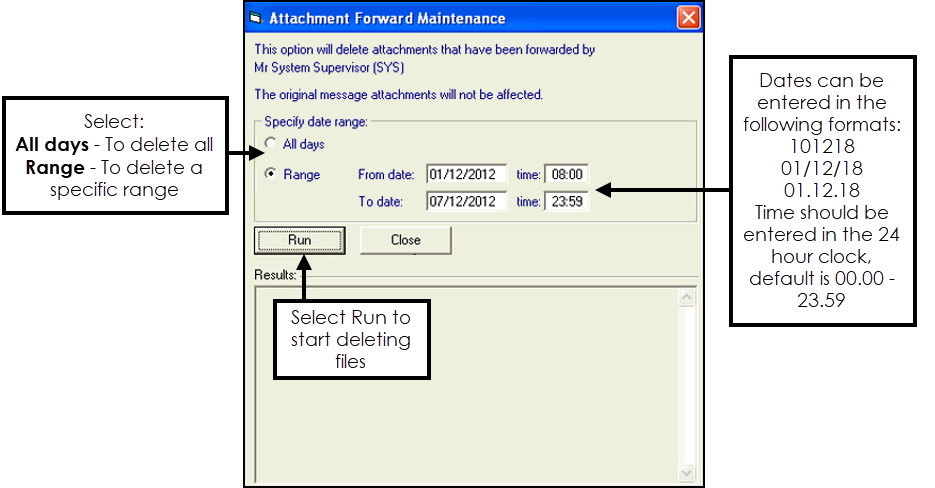
Complete as follows:
- All Days - Ticked by default, if selected all files are deleted.
- Range - You can enter a From date and time and a To date and time. If the From date is left blank and a To date is entered, all files created up until the date specified are eligible for deletion. If a From date is entered and the To date is blank, files saved on or after this date are deleted. If no times are entered the default times are 00:00 to 23:59.Note - You must select a range if you remove the tick from All days.
- Select Run.
- A message appears confirming the number of files to be deleted. Select Yes to continue or No to cancel.
- If no files are to be deleted the following message displays, select OK:
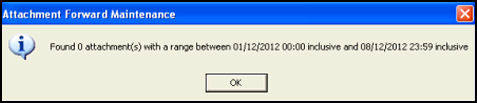
- At any stage you can cancel the deletion and re-start the process.
- You are warned if files cannot be deleted, this is usually because the file is in use and is currently being captured in Docman.
- Once finished, details regarding the number of files deleted display in Results:
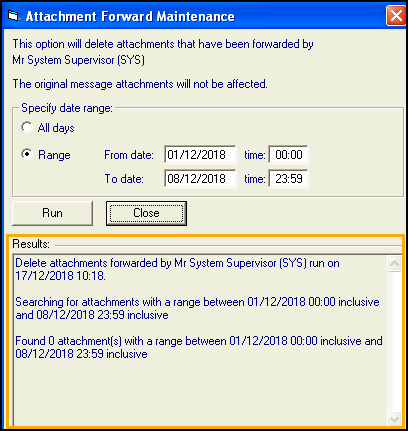
Note - To print this topic select Print  in the top right corner and follow the on-screen prompts.
in the top right corner and follow the on-screen prompts.