Forwarding an Attachment
To forward an attachment:
- Highlight the message, right click and select Attachment Forward:
 Note - Attachment Forward is only available if the correct message type is highlighted.
Note - Attachment Forward is only available if the correct message type is highlighted. - Now select Forward All or the message type forwarding, for example Discharge summary:
 Note - Forward All can be used when a single message has multiple attachments.
Note - Forward All can be used when a single message has multiple attachments. - The file is converted to a TIFF file and saved in a folder named P:\Forward. It is automatically given a unique file name which is prefixed with your initials, for example SYS_EB7B4379-BEB8-4643-A866-6B2FCC718535.TIFF.
- Select OK to save.Note - It is important that you do not delete the attachment from this folder until it has been work flowed and filed through Docman.
- The message status is changed to Filed
 and a note in the message indicates that the attachment is forwarded:
and a note in the message indicates that the attachment is forwarded: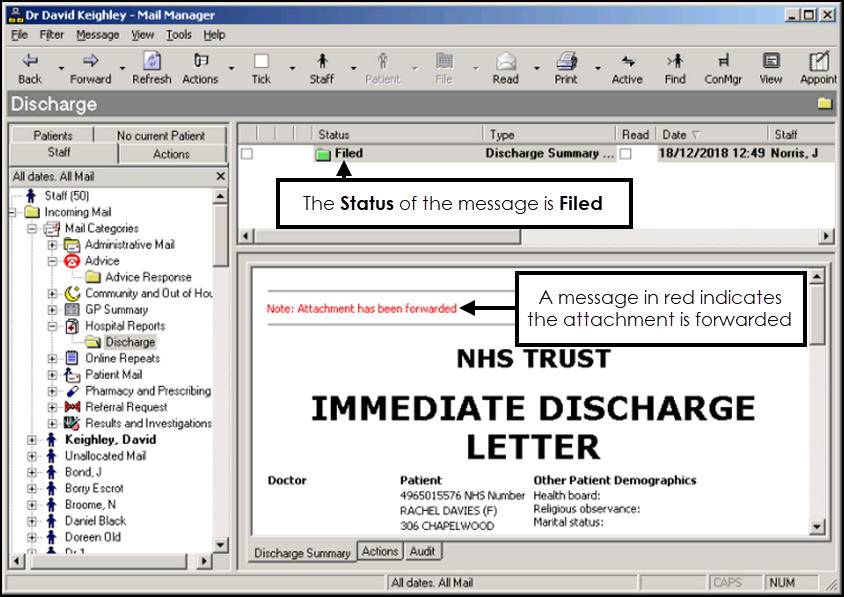
- The attachment must now be captured and workflowed through Docman.
Important - Attachments that are forwarded do not save in the patient's record. It is therefore essential that after forwarding an attachment, the document is work flowed through Docman and filed in the patient's record as part of the Docman process.
Note - To print this topic select Print  in the top right corner and follow the on-screen prompts.
in the top right corner and follow the on-screen prompts.