Pathology Tab
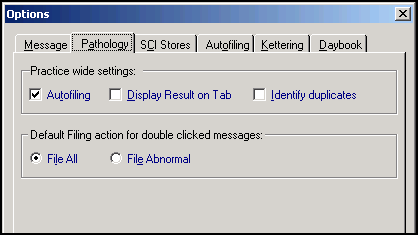
Note - You must be logged in as a System Administrator to update the Pathology tab.
The following practice wide settings options are set from the Pathology tab:
- Practice wide settings
- Autofiling - Tick to set incoming pathology results to automatically file to the patient record. Results can only be autofiled if they are assigned to an active patient on receipt.Important - Be aware, if your patients have online access to their medical record, they may be able to view automatically filed information before it is reviewed by a clinician.
- Display Result on Tab - Tick to display the first line of the result on the results tab. If unticked, then the specimen header displays eg Blood, Urine. Changing the setting here, does not update results already received.
- Identify Duplicates - Tick to highlight potential duplicated results if they are received.
- Autofiling - Tick to set incoming pathology results to automatically file to the patient record. Results can only be autofiled if they are assigned to an active patient on receipt.
- Default filing action for double clicked messages
- File All - Tick to file all result lines in a message, recommend option.
- File Abnormal - Tick to file only those result lines with an abnormal flag within a message, not recommended.
Note - To print this topic select Print  in the top right corner and follow the on-screen prompts.
in the top right corner and follow the on-screen prompts.