Processing Additional Medication (Acute) Requests
Additional Medication requests are received automatically into Mail Manager:
- From Mail Manager
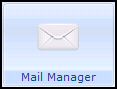 , select Staff - Incoming Mail - Mail Categories - Online Prescription.
, select Staff - Incoming Mail - Mail Categories - Online Prescription. - Any online prescription requests display:
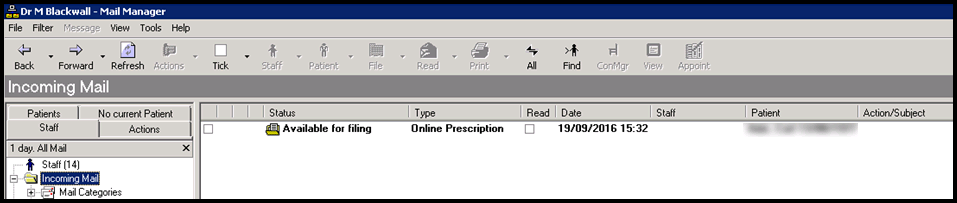
To view the request, highlight it and the details display in the bottom half of the screen:
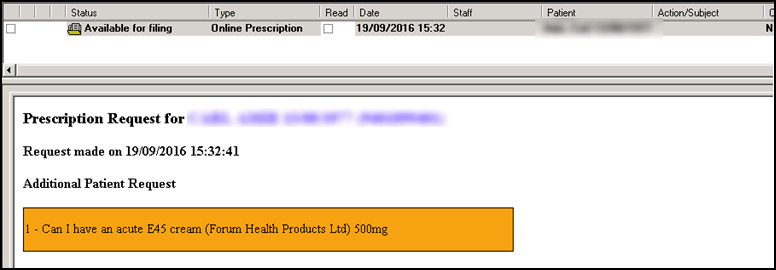 Note - The request completed by your patient is free text.
Note - The request completed by your patient is free text. - Right click on the message and select File.
- Consultation Manager automatically opens with the correct patient selected and the Therapy tab displaying.
- The free text request from your patient displays on the yellow Reminder:

- Add the medication in the usual way following your practice protocols.
- To complete the process, double click on the reminder. If you deselect the patient without double clicking the reminder, the Process Additional Online Prescription Request automatically displays:
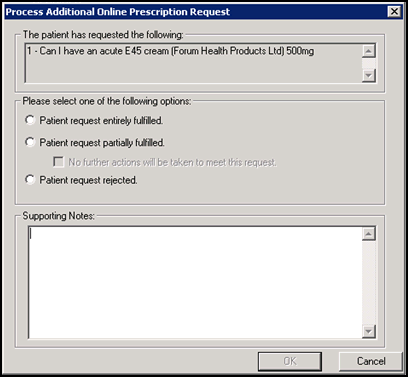
-
Complete as required:
- Patient request entirely fulfilled - Select to record the request is fulfilled in full.
- Patient request partially fulfilled - Select to record the request is only partially fulfilled.
- No further actions will be taken to meet this request - If only part of the request is fulfilled, but the rest is not going to be fulfilled tick to complete the process. If you do not tick this the request remains outstanding on the reminder with a lined icon
 in front of the reminder.
in front of the reminder. - Patient request rejected - Select to refuse the request.
- Supporting Notes - Comments entered here appear on the patient's Patient Services/My Health Online account, they should inform the patient of action you have taken and reasons if appropriate.
-
If you select Cancel, a 'The Additional Patient Prescription Request has not been fulfilled. Do you want to mark the request as complete?' warning displays:
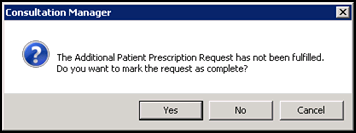
- Select:
- Yes to complete the request, or
- No to leave the request outstanding.
- Select:
- Select OK.
In Mail Manager, the request is now shown as either:
- Filed, if you selected to fulfilled or partially fulfilled the request, or
- Rejected, if you rejected the request:

Note - To print this topic select Print  in the top right corner and follow the on-screen prompts.
in the top right corner and follow the on-screen prompts.