Allocating a Message
Note - It is only possible to allocate messages to which you have rights.
To allocate or re-allocate a message:
From Mail Manager ![]() , you can either:
, you can either:
- Right click on the message, select Allocate to Staff or Re-Allocate to Staff - View Staff List and then select the staff member required:
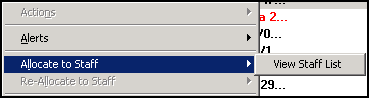
Or
- Tick the message(s) you want to allocate or re-allocate, select Staff arrow
 - Ticked - Allocate to Staff or Re-Allocate to Staff - View Staff List and then select the staff member required.Note - If you have set up a Frequent staff list in Control File - File Maintenance - Staff Groups, you have the option to select from this shorter list rather than the full staff list.
- Ticked - Allocate to Staff or Re-Allocate to Staff - View Staff List and then select the staff member required.Note - If you have set up a Frequent staff list in Control File - File Maintenance - Staff Groups, you have the option to select from this shorter list rather than the full staff list.
If you do not have rights to see the messages of a staff member that you have allocated a message to, the following message displays 'You will have insufficient rights to view this message once it has been Allocated to [name], Do you wish to continue? Yes/No'. The message is allocated to the staff member you selected, but the message details do not show in the bottom pane and on refresh the message disappears from your in-tray.
Note - You cannot allocate an original pathology message to a group, it must be allocated to an individual. Only copies of messages and actions can be allocated to a group.
Note - To print this topic select Print  in the top right corner and follow the on-screen prompts.
in the top right corner and follow the on-screen prompts.