Copying a Message
Mail can be copied to one or more users, you can either:
- Copy a message from your own mailbox, or
- From a mailbox to which you have rights.
To copy an item of mail:
- From Mail Manager
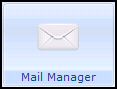 , select the message required.
, select the message required. - Right click on the message and select Copy Message.
- The Copy message screen displays:
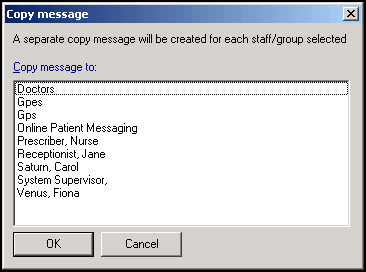
- Select the group or individual to whom you want to copy the message.
- Select OK.
The following apply to copies:
- A copy can be sent to either an individual member of staff or a group.
- There is no limit to the number of times a message can be copied
- It is not possible to send a copy of a copy.
- The Read status for each copy is set to Unread.
- Any action performed on a copy affects the original, except marking as read. For example, if you file your copy, you are also filing the original.
- All copy operations are audited and any operations performed on a copy are audited in a way that clearly marks the fact that this was performed on a copy.
- Copy message can be deleted, this does not delete the original message.
- When an original message is archived from the system, the copy is not removed automatically, although you cannot access the message contents. This is deliberate as it acts as a notification that the message has been archived. The copy message can simply be deleted.
-
Yes displays in the Copy column of the Messages List view.
- If a message is actioned for your attention, then a copy is made for you and the word Action appears in the Copy column.
-
The following icons display next to each message to indicate whether it is an action, copy or original message:
-
 - Action copy.
- Action copy. -
 - Read only copy.
- Read only copy. - Original messages have no icon.
-
-
If you have received a copied item, you can delete it. This deletes your local reference to the item, but not the original item, right click and select Delete Copy.
- Action copies can be marked as Confidential from the Add Action screen:
If an action copy is marked as confidential, the message details, the Request and Observations folders are hidden. These copies cannot be filed.