Processing Multiple Messages
To save processing time, you can process several messages at a time:
- From Mail Manager, tick the messages to select them:
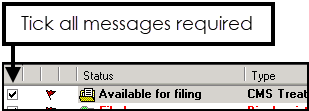
- Use the Ticked option by selecting the down arrow on any of the following, for example, if you select to add Actions to two ticked messages, you are taken to the Action screen to select the action and the person who should carry out the action:
 Action
Action Assign to Patient
Assign to Patient Allocate to Staff
Allocate to Staff File All /File Abnormal/Consider filing complete
File All /File Abnormal/Consider filing complete Mark as read
Mark as read Print
Print- Recover from Archive (from Archive View)Note - You should use the bulk action facility with caution and restrict it to messages that have been read. Adding a bulk action does not mark a message as read. There is a clinical risk of actioning items that have not even been viewed, let alone, read.
- Once the required process is performed on the ticked messages, you are prompted with a confirmation that the selected bulk action process is complete.
- Select OK.
Note - If you have marked messages for bulk processing using the tick boxes, use the relevant options on the toolbar, the right click menu only works for highlighted messages.
See Status Icons for details.
Note - To print this topic select Print  in the top right corner and follow the on-screen prompts.
in the top right corner and follow the on-screen prompts.