Checking the Register
Before registering a new patient, it is important to search for them in Vision 3 using their date of birth to ensure they have not been registered with your practice in any way in the past. If you find them on Vision 3 they must be added via Re-registration and not added as a new patient.
It may also help to find any existing patients who are members of the same family with the same surname at the same address. In this case, select one of these patients before adding your new patient. In this way, the Family screen will neatly contain all the patients living together.
To check if a patient is already on your register:
- From Registration
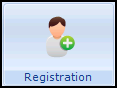 , select Patient Select
, select Patient Select  .
. - In Search Details enter the patient date of birth and in Search Attribute select Date of Birth.
- Remove the tick in Active Patients only.
- Select Find
 .
. - If the patient you are registering displays, they have been registered before and their current Registration status must be checked. If the patient has a Registration status of:
- Transferred out - You can re-register in the usual way using Action - Re-registration, no GP2GP message is triggered.
- Anything else (Contraception only, Temporary Resident, Immediately Necessary etc) - You must check their record in Registration, select Action - Audit Trail.
If they have previously been a permanent patient, use Security - Deduct Patient and then once they are showing as Transferred out, you can re-register them in the usual way from Action - Re-registration and no GP2GP message is triggered.
If they have never been a permanent patient, you can re-register them in the usual way from Action - Re-registration and a GP2GP message is triggered.
- If the message A patient could not be found displays, select OK.
You can now assume the patient is not already on your register and can go ahead and add them, see Adding a New Patient.
You should check the address to see if it does not already contain someone from the same household:
- From Patient Select, change the Search Attribute to Road Name, and enter the new patient's road.
- Select Find
 .
. - If any patient is shown at the same address, is it a member of the same family? If so, select this person so that you can use their address details for the new person you are adding.
- Now, select New Patient
 and choose Existing, see Adding a New Patient.
and choose Existing, see Adding a New Patient.
If not, then you know this person is new to this household and nobody on your system is in the same family.