New Patient Check List
When adding a new patient, first satisfy yourself that you have made all the entries necessary:
- Personal Tab
- Adding and Maintaining Patient Addresses
- Registration Details Tabs
- Other Tab
- Notes Tab
- Ids Tab
- Family Tab
- Registration - Consent
Incomplete Registrations
Now check whether you have made an incomplete registration. At this stage you may notice that there is a tick in Incomplete Details (and/or Incomplete Reg Links for Registration Links practices) at the top right.
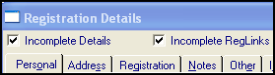
No main address is one reason for Incomplete Details. There are other entries needed to complete a registration.
If necessary, go back through the tabs to complete necessary entries. These should be marked in red. If it still says "Incomplete", and you cannot see any red entries, then click on Action - Acceptance and go back through the initial screens - you may have missed entering the Place of Birth, Previous Address or Previous GP.
If there are any incomplete details/incomplete reg links, one of the following warnings displays:
Incomplete Details
"The patient registration contains incomplete details. Click OK to save the details or Cancel to continue editing the patient to complete the outstanding registration details."
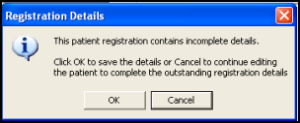
You can check back through the screens but as this information is not mandatory it is acceptable to click OK and save the details.
Incomplete RegLinks
"This patient registration contains incomplete details. It will NOT be sent via Registration Links. Click OK to save the details or Cancel to continue editing the patient to complete the outstanding registration details"
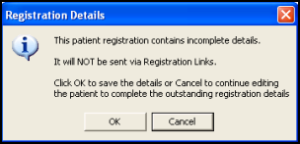
- If you click on Cancel, then the screen you were at will be re-displayed. You can return and complete the entries necessary for registrations (see Mandatory and Optional Entries).
- If the message is Incomplete for RegistrationLinks, you can click on Cancel, then Action on the top menu, then Acceptance, which will re-display the Registration screens. Check and amend any fields shown in red, indicating they are mandatory entries for Registration Links.
- Once completed, the patient's record is "frozen" until accepted by the Health Authority.
Children under five years - CHS
Before clicking OK for a new patient who is a child is under five years, you can enter the CHS status on the Registration screen but at the CHS Claim screen, click Cancel.