Auditing Patient Details from Select Patient
Important - For practices with a hosted server, for example AEROS, you must watch the videos on your local desktop. To do this copy and paste the url for this web page into your local browser. Local health board restrictions may also affect access.
Auditing Patient's Details (1.38)
To view the audit trail from the Select Patient screen:
- From Registration
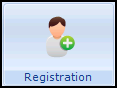 , select Select Patient
, select Select Patient  .
. - Enter the search criteria in Search Details and select Find.
- Depending on what you want to display, right click on the:
- Patient's name and select Audit Trail to display the Patient Details - Audit Trail:
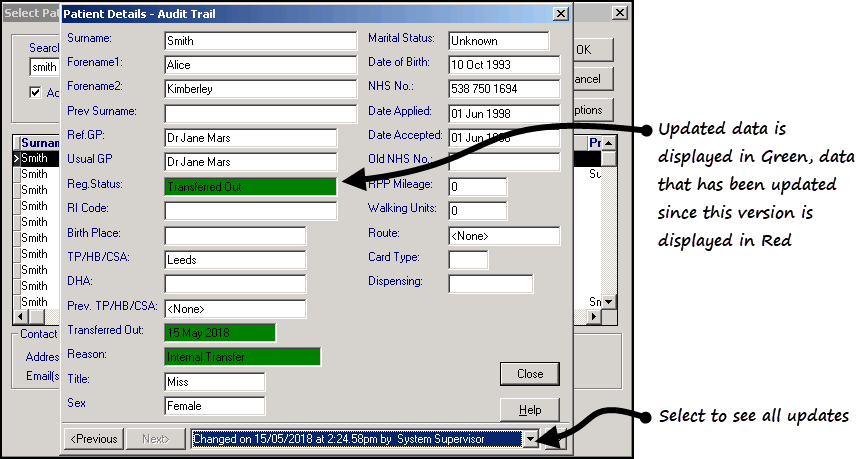
- Address and select Audit Trail to display the Address entry - Audit Trail:

- Patient's name and select Audit Trail to display the Patient Details - Audit Trail:
The window at the bottom of the screen displays the date the record was written. Use the arrow to view dates when the record was changed. Data displays as follows:
- Normal - Unchanged record.
- Red - Records that have since changed.
- Green - Current entry where there has been a previous change.
See Viewing the Audit Trail for Registration Details for further details.
Note - To print this topic select Print  in the top right corner and follow the on-screen prompts.
in the top right corner and follow the on-screen prompts.