Changing the Select Patient Browse List
Note - To change the columns that display on the Select Patient screen you must have Enable Browse config window ticked in Control Panel - Security.
To change the columns that display on the Select Patient screen:
- From the Select Patient screen, enter Search Details and select Find
 for a list of patients.
for a list of patients. - Double click on the small square to the left of the column headers:
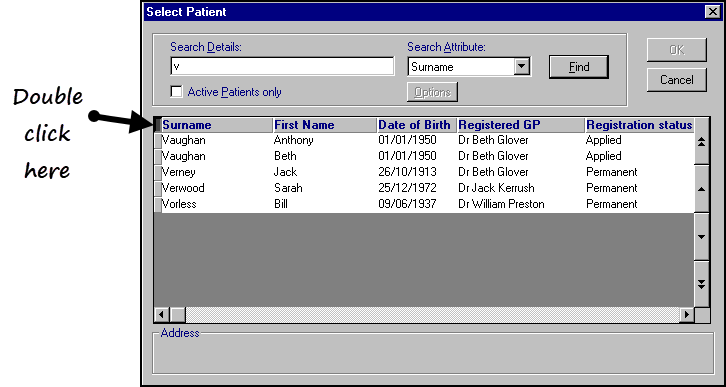
- The List Settings screen displays:
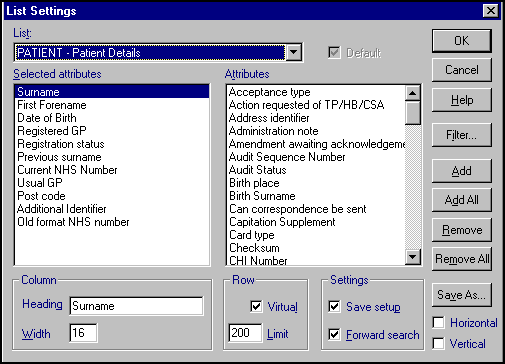
- Set up your Patient Select screen using the following:
- Selected attributes - These are the attributes that are included in your Patient Select screen, highlight and select Remove to remove it..
- Attributes - The list of available options, highlight an item and select Add to add it to the screen.