Selecting a Patient
To select a patient from Registration ![]() you can use the following:
you can use the following:
- From Registration you can either:
- Select Select Patient
 ,
, - Press <F3> on your keyboard, or
- Select Registration - Select Patient.
- Select Select Patient
- The Select Patient screen displays:
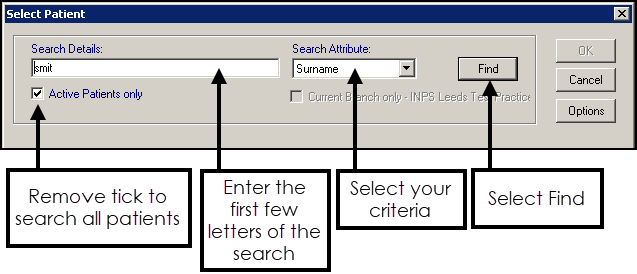
- Change the Search Attribute if required using the down arrow and then enter the first few letters of the selected criteria in Search Details.
-
Select Find
 .
. -
The Select Patient screen displays with the search results:
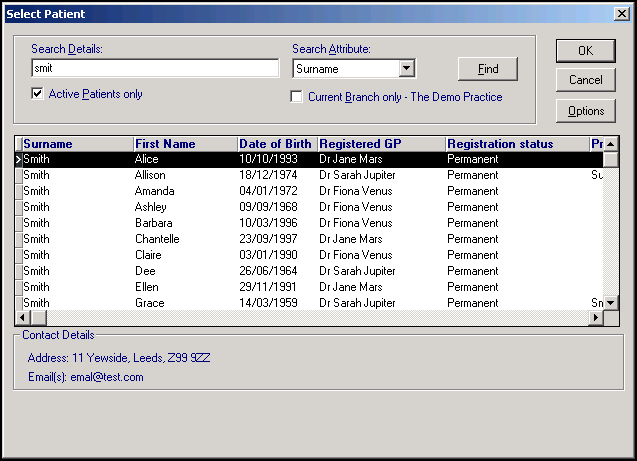
-
Locate the patient you require and either double click on them, or highlight the patient required and select OK. Use the right horizontal scroll arrow to view further patient details off-screen on the right.
-
The Registration - Personal Details screen displays.
Common ways to find a patient:
Select a topic below to expand the section:
- Search Attribute - Select Surname.
- Search Details - Enter the first few characters of the patient's surname a space and their initial.
- Select Find
 , or press <Enter>.
, or press <Enter>.
- Search Attribute - Select Date of Birth.
- Search Details - Enter the date of birth as n.n.nnnn, you need not enter a whole date, but just a year to list all patients born in that year, for example type in 1924 to find all patients with 1924 dates of birth.
- Select Find
 , or press <Enter>.
, or press <Enter>.
- Search Attribute - Select Surname.
- Search Details - Enter a part surname, space, part forename, space, then year of birth, for example 'galb cha 1989' for Charles Galbraith 1989.
- Select Find
 , or press <Enter>.
, or press <Enter>.
- Search Attribute - Select NHS Number/CHI Number/H+C Number.
- Search Details - Enter the number of the patient required.
- Select Find
 , or press <Enter>.
, or press <Enter>.
- Search Attribute - Select Road Name.
- Search Details - Enter either a partial or full road name, this is not case sensitive, for example, to find all patients in Lingfield Close, enter 'ling' to find all road names that match.
- Select Find
 , or press <Enter>.
, or press <Enter>.
- Search Attribute - Select House name.
- Search Details - Enter the house name or number.
- Select Find
 , or press <Enter>.
, or press <Enter>.
- Search Attribute - Select Road Name
- Search Details - Enter the name or number, a semi-colon, then the street, for example, 10;high street, 12;high road, victory mansions;bond street, vict;bond st.
- Select Find
 , or press <Enter>.
, or press <Enter>.
- Search Attribute - Select Vision Identifier.
- Search Details - Enter the unique Vision Identifier for the patient required.
- Select Find
 , or press <Enter>.
, or press <Enter>.
Please note the following:
- Active Patients Only - The Active Patients Only tick box and Options are only available on the Select Patient screens where the user has rights in Security to view archived patients, seeSelecting a Patient - Active Patients Only and Options for details.
- Registration Links practices - If you select a patient with the status of Unacknowledged Acceptance, a reminder displays that the patient's registration is frozen, see Editing Registration Details.