Creating a Sensitive Patient Record
Important - For practices with a hosted server, for example AEROS, you must watch the videos on your local desktop. To do this copy and paste the url for this web page into your local browser. Local health board restrictions may also affect access.
Adding a Clinician - Sensitive Patient Records (1.26)
To mark a patient record as sensitive:
Note - To create or edit Restrictions, access must be given from Control Panel - Security.
- From the Vision 3 front screen, select Registration
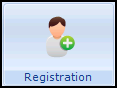 .
. - Select the patient’s required in the usual way, see Selecting a Patient for details.
- The selected patient's Registration Details screen displays, select the Other tab.
- From Sensitive Records , select Restrictions:
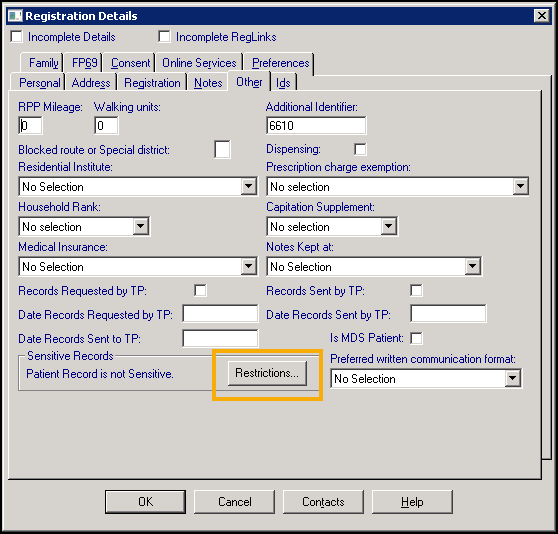
- The Sensitive Patient Restrictions screen displays, select Edit:
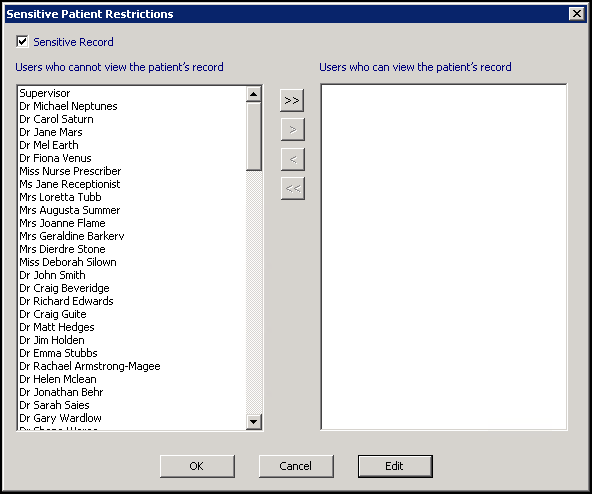
- Tick Sensitive Record.
- Now, select which staff members can access the currently selected record, either:
- Use the arrow buttons to move users from the Users cannot view the patient’s record list to the Users can view the patient’s record list, the single arrow move one staff member, the double arrow moves all of them, or
- Double click on the users you want to move from one list to the other.
- Select OK.Note - You must select at least one user from the list. If you select OK without doing so, you are prompted 'You must select at least one user from the list'.
- You are returned to the Registration Details screen, select OK.
See Viewing a Sensitive Record and Sensitive Patient Report for more details.
Note - To print this topic select Print  in the top right corner and follow the on-screen prompts.
in the top right corner and follow the on-screen prompts.