Ex-services
Military Veterans (1.23)
To record a patients ex-services status:
- From Registration
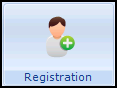 , choose Select Patient
, choose Select Patient  and select the patient required.
and select the patient required. - The Registration Details screen displays, select the Preferences tab.
- Select Ex-services.
- The Vision filing screen appears briefly, followed by the History - Add screen:

Check and update as required:
- Event Date - Defaults to today's date.
- Clinician - If the data is recorded by a member of staff the Clinician defaults to Usual GP. If the person recording the data is set up with a Clinical role, their details are shown.
- Private/In Practice - Defaults to In Practice.
- Read Term for Characteristic - Defaults to 13Ji.00 Military veteran, but can be updated as required. If you update the clinical term, for example, Royal Navy veteran, you are given the option to enter the data in the Occupation Structured Data Area (SDA), select as required.See the Consultation Manager Help Centre for details on selecting clinical terms.
- Comment - Free text information can be entered here.
- Recall
 - Select to add a recall if required.
- Select to add a recall if required.
- Select OK to save.
- A prompt confirms 'The item 'Medical History (Ex-services)' was added successfully' select OK.
The latest Ex-services information displays on the Preferences tab and is recorded to the patient's clinical record.
Note - To print this topic select Print  in the top right corner and follow the on-screen prompts.
in the top right corner and follow the on-screen prompts.