Language Spoken
To record a patients language spoken preferences:
- From Registration
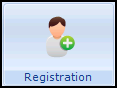 , choose Select Patient
, choose Select Patient  and select the patient required.
and select the patient required. - The Registration Details screen displays, select the Preferences tab.
- Select Language Spoken.
- The Vision filing screen appears briefly, followed by the Language Spoken - Add screen:
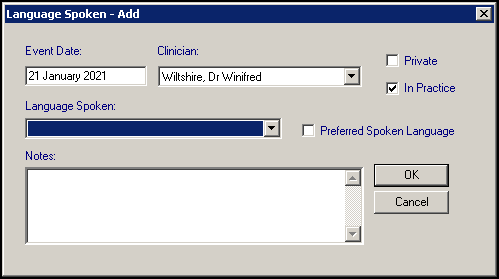
-
Check and update as required:
- Date - Defaults to today's date.
- Clinician - If the data is recorded by a member of staff the Clinician defaults to Usual GP. If the person recording the data is set up with a Clinical role, their details are shown.
- Private/In Practice - Defaults to In Practice.
- Read Term - Select from the available list.
Note- To speed data entry Bilingual (Welsh/English), English and Welsh are listed first, followed by an alphabetical list of all the other languages. To choose another language press the first letter of the language required, for example, F (French).
- Preferred Spoken Language - Tick if this is the patient's preferred spoken language.
- Notes - Free text information can be entered here.
- Select OK to save.
- A prompt confirms 'The item Language Spoken was added successfully' select OK.
The latest Spoken Language information displays on the Preferences tab and is recorded to the patient's clinical record.
See Language Spoken - Wales Only for details.
Note - To print this topic select Print  in the top right corner and follow the on-screen prompts.
in the top right corner and follow the on-screen prompts.