Listing Incomplete Records
The Incomplete Patient Records report should be run regularly to ensure that no patient registrations are missed.
Once run, you should then enter any missing data wherever possible. Where the data is no longer incomplete due to incoming Reg Links or PDS information, you should manually remove the Incomplete flag.
Training Tip - You should run and double check the Incomplete RegLinks report in the last week before a new quarter to ensure all registrations are included.
To run the Incomplete Patient Records report:
- From Registration, select Report - Incomplete Patient Records.
- The Incomplete Patient Records screen displays:
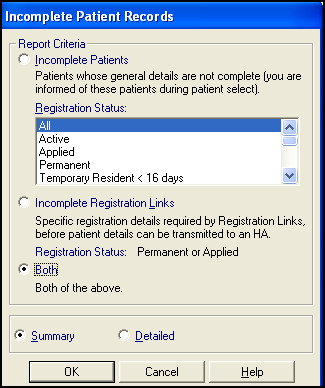
Select your search criteria:
- Incomplete Patients - General details are not complete:
- Registration Status - Select which Registration status you want to report on
- Incomplete Registration Links - Details recorded are insufficient for Registration Links
- Both - Includes both the options above.
- Incomplete Patients - General details are not complete:
- Select your output:
- Summary - A list of the patients including surnames, forenames, dates of birth and NHS No.
- Detailed - A list of the patients including surnames, forenames, dates of birth, current NHS No and shows which fields are incomplete and need attention.
- Select OK and the Reporting screen displays:
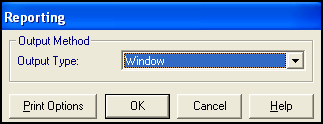
- From Output Type select either:
- Window - Selected by default, the report displays on your screen, you can then select to Print
 or Export
or Export  the data in various formats, see Exporting the Incomplete Patient Report for details.
the data in various formats, see Exporting the Incomplete Patient Report for details. - Printer - Sends the report, unseen, to print.
- File - Select to save as a file, enter a filename and save to a text file.
- Window - Selected by default, the report displays on your screen, you can then select to Print
- Select OK.
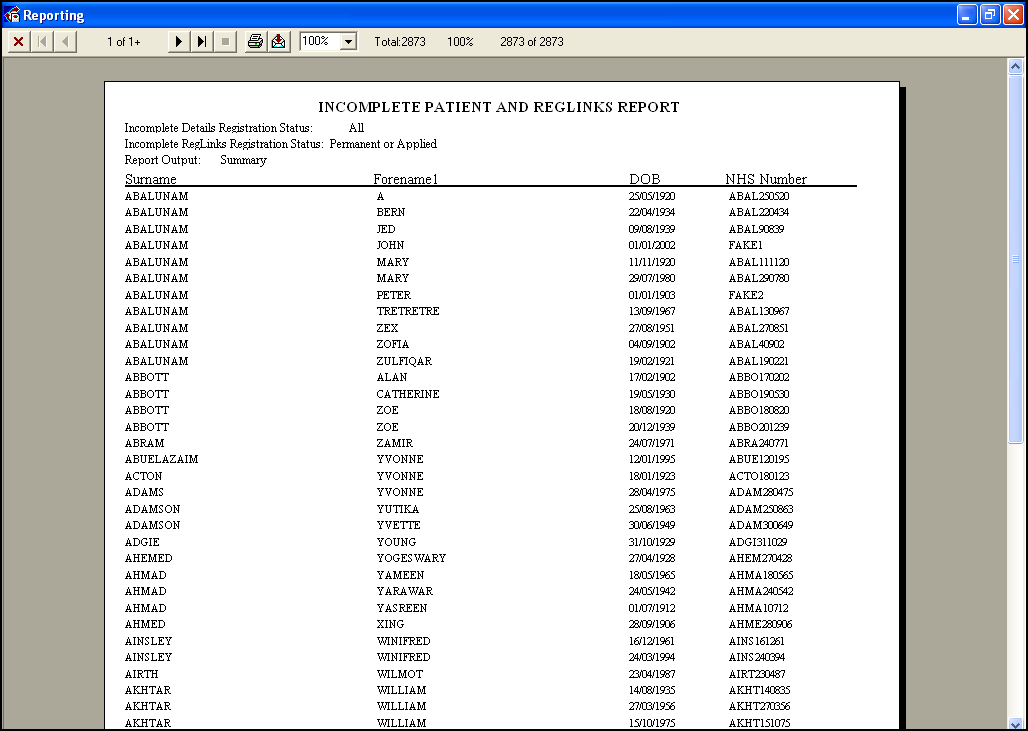
See Incomplete Details and Incomplete RegLinks for details.
Note - To print this topic select Print  in the top right corner and follow the on-screen prompts.
in the top right corner and follow the on-screen prompts.