Sensitive Patient Report
The Sensitive Patient Report displays any patients designated sensitive along with the names of the staff in the practice who have access to the patient's record within Consultation Manager:
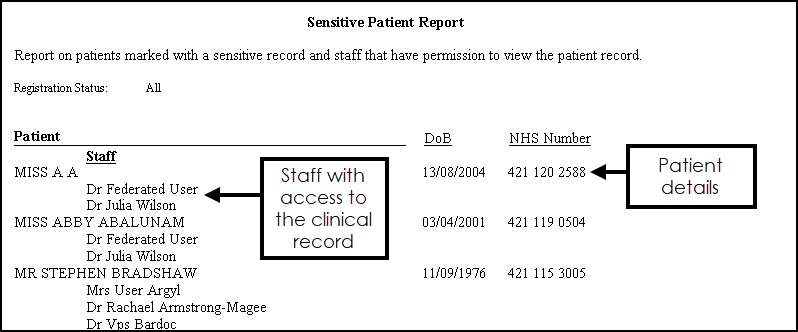
To run the Sensitive Patient Report:
- From the Vision 3 front screen, select Registration.
- Select Report - Sensitive Patient Report.
- The Sensitive Patient Report screen displays, select the Registration Status required, or leave the default as All:
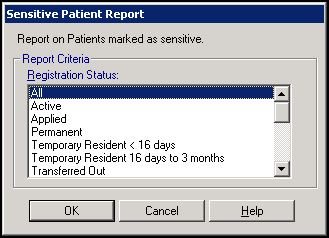
- Select OK.
- Select the output type required and select OK:
- Window - The report displays on screen and can be printed if required.
- Printer - Prints the report.
- File - Enter a filename and save as a text file.
Note - To print this topic select Print  in the top right corner and follow the on-screen prompts.
in the top right corner and follow the on-screen prompts.