Navigating the Alert Indicator Screen
QOF/QAIF Date
At the top of the Alert Indicator screen is the Patient's name, Date of Birth and QOF/QAIF date. The date can be set as the Reference date, for example, QOF/QAIF year end, today's date or a future date.
Hide and Re-Invoke the Alert Indicator Screen
The Alert screen, when open, stays on top of the consultation screen.
- To close the window, select Close
 .
.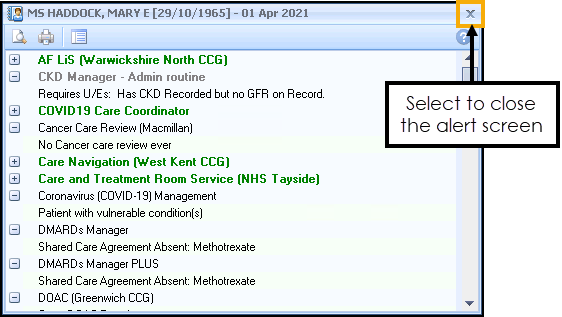
- To re-invoke select Show QOF Indicators
 , Show ES Indicators
, Show ES Indicators  or Show Other Indicators
or Show Other Indicators  on the Vision+ Floating toolbar
on the Vision+ Floating toolbar  .
.
 . You can change the settings in Options - Indicators.
. You can change the settings in Options - Indicators.Moving the Alert Indicator Window
By default, the Alert screen displays in the bottom right hand corner of the screen. To move the alert window, simply drag and drop it to the preferred position. Vision+ remembers your preferences so that you do not have to keep changing the position each time you use it.
Re-sizing the Alert Indicator Window
To re-size the Alert screen, move your mouse pointer over the border of the box. The mouse pointer changes to a re-size cursor 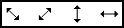 .
.
Select and hold with the left mouse button and drag the border until you are happy with the preferred size. Release the mouse button to keep the new size.