Generate a Merged Letter for a Patient
To generate a merged letter for a patient:
- Select a letter template and then select Mail on the Toolbar:
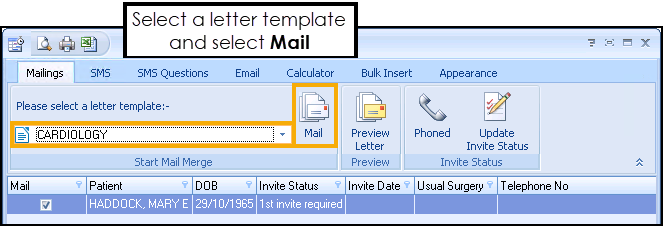 See Creating a New Recall Letter Template for details.
See Creating a New Recall Letter Template for details. - The letter opens in a single document ready to print.
- Check and review/amend the letter as required and print the document using File - Print, or select Print
 from the toolbar.
from the toolbar. - You are prompted to confirm that the letter has been created successfully. If you are happy with the format of the letter and want to update the invite status select Update.
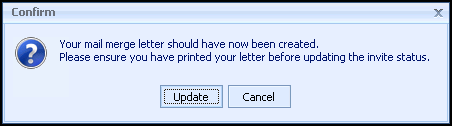 Note - After selecting Update to confirm the letter has printed correctly, the QOF/QAIF invite status automatically updates and a clinical term is added as a History Entry to the patient's record.
Note - After selecting Update to confirm the letter has printed correctly, the QOF/QAIF invite status automatically updates and a clinical term is added as a History Entry to the patient's record. - Close the document. If you have altered the letter you are prompted to save the changes, select Yes.
- Close the Vision+ Mail Merge screen.
Note – To print this topic select Print  in the top right corner and follow the on-screen prompts.
in the top right corner and follow the on-screen prompts.