Accessing Vision+ Template Designer
To access the Vision+ Template Designer module:
- Login to Vision 3.
- From the Windows Notification Area, right click Vision+
 and select Template Designer:
and select Template Designer: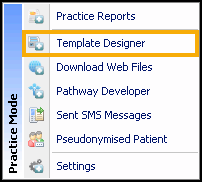 Note - This option is only available when Consultation Manager and all other instances of Vision+ are closed.
Note - This option is only available when Consultation Manager and all other instances of Vision+ are closed.
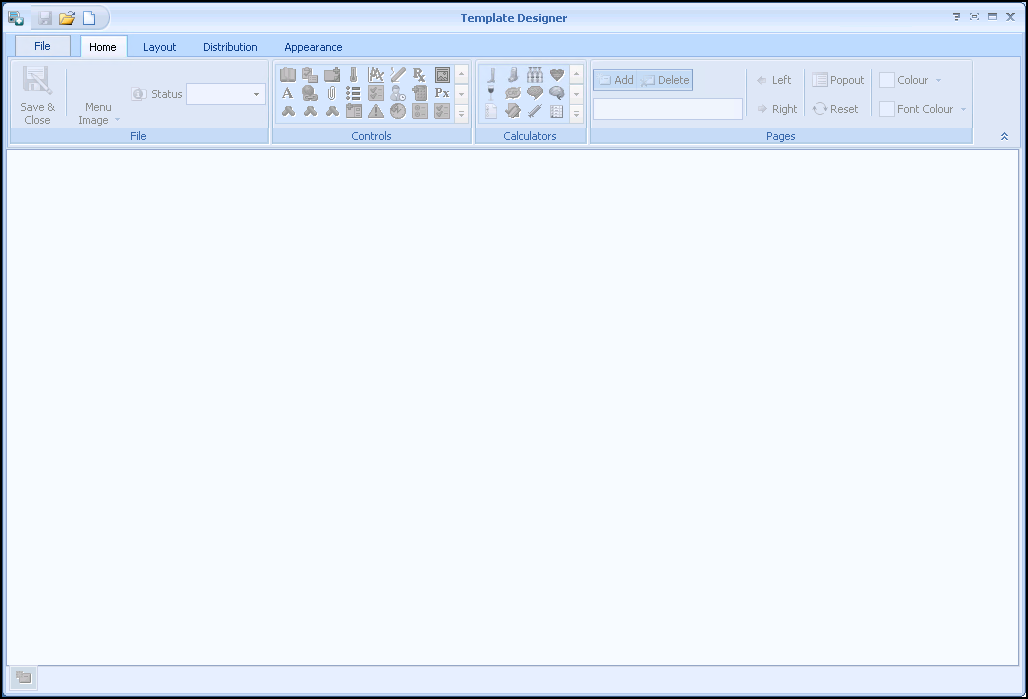
You can access the different functions and tools from the Toolbar menu, on the Tabs located above the Toolbar. Available Tabs are File, Home, Layout and Distribution. The main area of the screen acts as the 'canvas' for you to build up data entry rows within the template. There is no limit to the number of rows that you can add to your templates. Rows can be either Added or Inserted into the template. When a row is Added to the template it displays at the bottom of all the existing rows, which is the method described below. In addition a row can be inserted into the template, the difference being it displays just above the currently selected row.
Three options are available:
- Customise an existing QOF/QAIF template - Any new user defined rows display below the selected QOF/QAIF rows on the actual existing QOF/QAIF Templates. In this way you can customise existing QOF/QAIF Templates.
- Create a new user-defined template - This option starts with a completely blank template. Templates created in this manner, once created, are accessed from the Clinical Templates menu on the main menu.
- Replace an existing QOF/QAIF template - This option starts with a completely blank template which displays in place of the actual existing QOF/QAIF Templates.