Adding a URL Row to the Template
A Universal Resource Locator (URL) is used to access World Wide Web addresses on the internet, or a local file stored on a computer on your network. Adding a URL row to a template provides a hyperlink which you can click on to open up a web site or document.
To add a URL Row to the template:
- On the Home tab, select the Add URL Row
 from the Controls area of the toolbar.
from the Controls area of the toolbar. - Type a name for the URL.

This can be up to a maximum of 50 characters long and can contain a mixture of letters, numbers or special characters
- Select the Function button
 to assign a URL.
to assign a URL.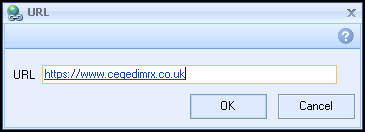
The URL screen displays allowing you to enter the full URL.
- To link to a website, make sure that you use HTTP:// or HTTPS:// at the start of the URL.
- To link to a document, make sure that you use FILE:// at the start of the URL.
- When you are happy with the URL that you have entered, click OK.
Note - To print this topic select Print  in the top right corner and follow the on-screen prompts.
in the top right corner and follow the on-screen prompts.