Adding an Image Row to the Template
Like the Text row, Image rows are useful to help present titles or other information you want to highlight. For example, you could use the Image row to display a chart or diagram, useful medical images, or to customise your template with the practice's logo.
To add an Image Row to the template:
- On the Home tab, select Add Image Row
 from the Controls area of the toolbar.
from the Controls area of the toolbar. - On the Layout tab, select Change Image
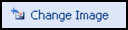 from the Rows area of the toolbar.
from the Rows area of the toolbar. - Use the Open dialog box to browse to the location of the image file.
- Select file you want to insert and click Open.
- The selected image displays inside the template. The Image row placeholder will automatically resize to the image size and resolution.
Note – To print this topic select Print  in the top right corner and follow the on-screen prompts.
in the top right corner and follow the on-screen prompts.