Adding Multiple Pages to Your Template
If you have a lot of information that you need to record from your Template, it's recommended that you organise your data fields into logical groups and create separate pages for each group within your template. If you've set a header and footer image, these automatically display on each separate page.
To add a new page to your template, select Add  in the Pages area of the Toolbar located on the Home tab. You can give the page a suitable name by clicking on the Page Caption box and typing a new name.
in the Pages area of the Toolbar located on the Home tab. You can give the page a suitable name by clicking on the Page Caption box and typing a new name.
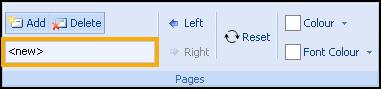
If you want to delete a page, select Delete  .
.
You can re-order your pages by clicking on the page you want to move and then using Left  and Right
and Right  accordingly.
accordingly.