Adding New Codeset Rows to the Template
Codesets are one of the most useful types of data entry fields you can add to your template. Using codesets, you can specify multiple clinical terms in a list, and use these to record information for the patient. These work in a very similar way to data entry fields.
To add codeset rows to the template:
- On the Home tab, select the Add Codeset Row
 from the Controls area of the toolbar.
from the Controls area of the toolbar. - Type a meaningful name or description for the field.

This can be up to a maximum of 50 characters long and can contain a mixture of letters, numbers or special characters.
- Select Codeset
 to assign your clinical terms.
to assign your clinical terms.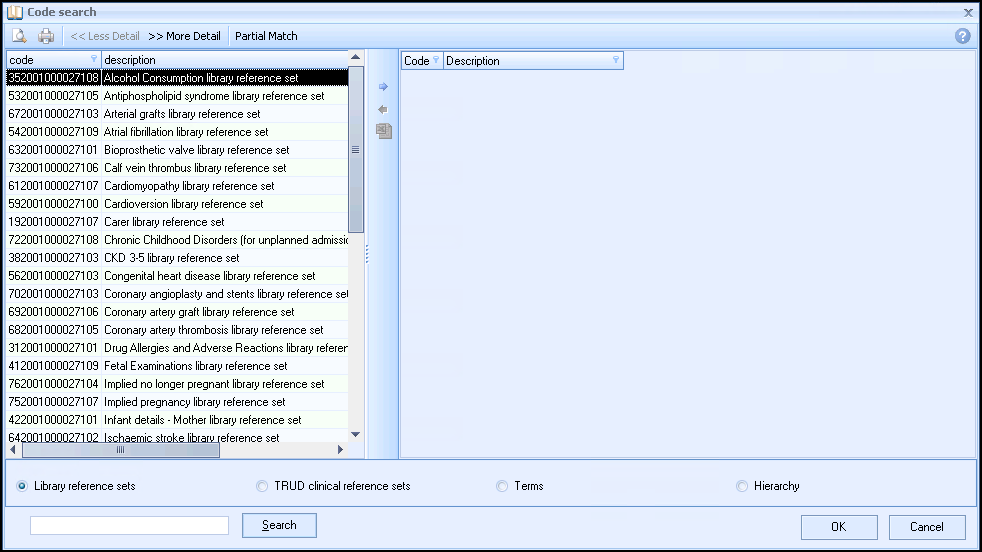
The clinical term search screen displays allowing you to search for clinical terms, either by keyword or by the actual clinical term.
- Type in a keyword description, or the specific clinical term that you want to search for and select Search.

A list of matching clinical terms displays in the left-hand column. If the clinical term you want does not display in the search list, simply type another keyword or clinical term and click Search again.
- From the left-hand column, select to highlight the clinical term you want to use for the data entry field.
- Select Insert
 .
.The clinical term you select is added to the column on the right-hand side of the window. You can repeat this process and continue adding as many clinical terms as you like to the right-hand column. If you make a mistake and want to remove a clinical term, select to highlight the clinical term in the selected list and select Remove
 .
. - When you are happy with the clinical terms you have chosen, select OK.