Adding a Text Row to the Template
The purpose of the Text row is to allow the addition of titles, notes, and informational or instructional free-text. Against each of the text rows, you can also add small graphics, such as a record bullet  or an alert
or an alert  to highlight key pieces of text.
to highlight key pieces of text.
To add a Text row to the template:
- On the Home tab, select Add Text Row
 from the Controls area of the toolbar.
from the Controls area of the toolbar. - Type in the relevant text.
- This can be up to a maximum of 50 characters long and can contain a mixture of letters, numbers or special characters.
- To add a graphic to the text entry, click the Row Image drop-down button on the Layout tab. You can then select the required graphic from the list:
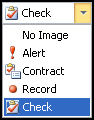
Note – To print this topic select Print  in the top right corner and follow the on-screen prompts.
in the top right corner and follow the on-screen prompts.