Renal Function Calculator
The Renal Function Calculator replaces the previous eGFR Calculator and provides additional functionality when estimating a patient's renal function and CKD staging.
The Renal Function Calculator provides the result as either Creatinine clearance or Glomerular Filtration Rate depending on the equation type used:
| Equation Type | Result |
|---|---|
| Cockcroft-Gault BMI < 18.5 Actual weight | Creatinine clearance, using Cockcroft-Gault equation and actual weight (recommended for BMI <18.5) |
| Cockcroft-Gault BMI 18.5 - 24.9 Ideal weight | Creatinine clearance, using Cockcroft-Gault equation and calculated ideal weight (recommended for BMI 18.5-24.9) |
| Cockcroft-Gault BMI >= 25 Adjusted weight | Creatinine clearance, using Cockcroft-Gault equation and calculated adjusted weight (recommended for BMI>=25) |
| Abbreviated MDRD | Glomerular Filtration Rate, using MDRD equation. Also generates suggested CKD stage. |
| CKD-EPI | Glomerular Filtration Rate, using CKD-EPI equation. Also generates suggested CKD stage. |
Accessing the Renal Function Calculator
- From Consultation Manager, select Vision+ from the floating toolbar and select Calculators - Other - Renal Function:
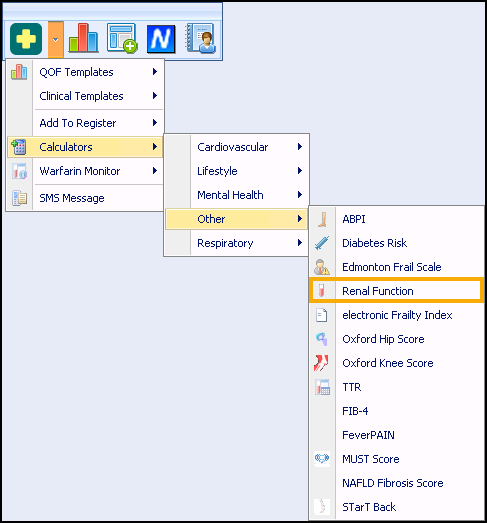
- The Renal Function Calculator displays:
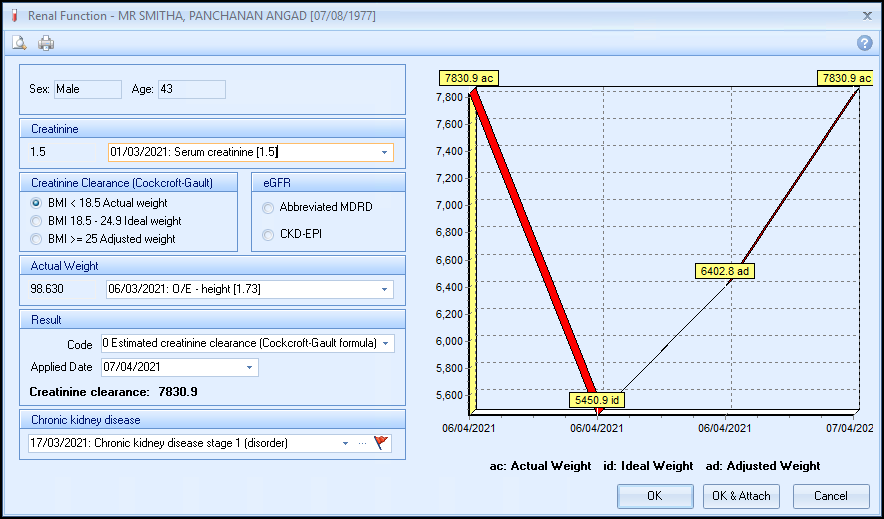
-
The patient's sex, age and the latest recorded Creatinine level display:
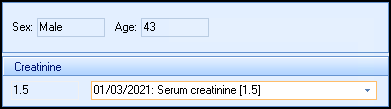
- Choose the equation type required.
- For Abbreviated MDRD or CKD-EPI calculations, select the patients race.
-
The result and recommended CKD Stage (if applicable) display in Result:
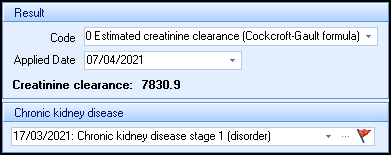
-
The graph displays previous results:
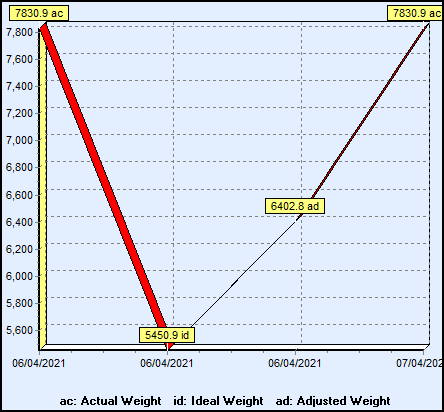 Note - For Creatinine Clearance graphs note where the clearance has been calculated with actual weight (ac), ideal weight (id) or adjusted weight (ad).
Note - For Creatinine Clearance graphs note where the clearance has been calculated with actual weight (ac), ideal weight (id) or adjusted weight (ad). - Do one of the following:
- Select OK
 to save the result to the patient's record or OK & Attach
to save the result to the patient's record or OK & Attach  to also save the calculator.
to also save the calculator. - Select Cancel
 to exit without saving any details.
to exit without saving any details. -
The appropriate clinical term and scoring methodology records in the patient's record:



 if the result is Stage 1, or 2, or if you want to exception code this patient for any other reason.
if the result is Stage 1, or 2, or if you want to exception code this patient for any other reason.