Entering Additional Codes
Additional Codes help monitor patient annual reviews.
-
Additional codes display on the Alert Indicator screen under the heading Extra Indicators and can be accessed by:
- Double clicking on the line(s) below Extra Indicators.
- Highlight the indicator line and select Additional
 .
. - Right click and select Additional from the menu.
- The Codeset Codes screen displays:
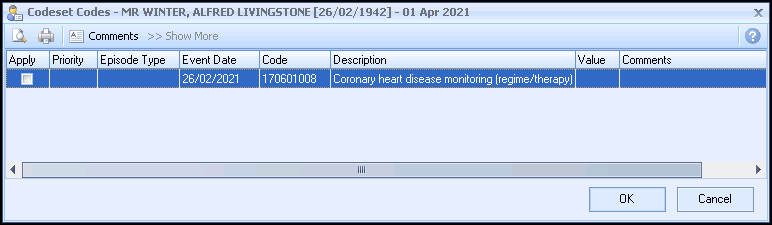
In the Apply column, select the code you wish to use. You can also make selections from the other columns:
- Priority - Select from the drop-down list. If left blank the Priority is the same as your default setting. Note - Where the entry does not require a Priority, for example tests, any selection is ignored and is not written back to the patient's record.
- Episode Type - Select the Episode Type from the drop-down list. If not selected the Episode defaults to blank.Note - Where the entry does not require an Episode Type, for example tests, any selection is ignored and not written back to the journal.
- Date Recorded - Enter a date or select the drop-down list to display a calendar.
- Code - This is the clinical term and is for information only.
- Description - This is for information only and cannot be changed.
- Value - Use for recording data requiring numeric values.
- Comments - Optional free text comments can be accessed from a pre-defined list. Alternatively, you can enter free text comments.
- Comments
 - Select to setup a pre-defined list of items. To enter a new comment start typing. If you press return you move to a new line as if you are creating a new comment. Select OK to save the changes.
- Select to setup a pre-defined list of items. To enter a new comment start typing. If you press return you move to a new line as if you are creating a new comment. Select OK to save the changes. - Show More
 - Some clinical term lists are quite exhaustive which is why the list displays the most commonly used codes. Select Show More to expand the selection.
- Some clinical term lists are quite exhaustive which is why the list displays the most commonly used codes. Select Show More to expand the selection.
Note - The Apply column is automatically ticked if you change any of the other columns. - Priority - Select from the drop-down list. If left blank the Priority is the same as your default setting.
- Select OK to enter the data on the patient record.
Note - Additional codes can be used internally by the practice to improve patient care and manage patient reviews.
Note - Extra Indicators is a user specific setting. See Settings - Options for details.
Note – To print this topic select Print  in the top right corner and follow the on-screen prompts.
in the top right corner and follow the on-screen prompts.