Running a Mail Merge from Patient Target Lists
After creating the appropriate letter/SMS templates, you can begin producing your recall letters using the mail merge tools. You can use the Merge screen to run off your mail merge letters or send SMS text message reminders.
To open the Merge screen:
- Select the Category, or an Indicator line on the Patient List screen.
- Select Merge Category
 or Merge Indicator
or Merge Indicator  from the Toolbar.
from the Toolbar.The Merge screen shows the same list of patients that displays on the Patient List screen, but allows you to perform additional tasks on the data. You can 'drag' each column to a different position to help you view the data.
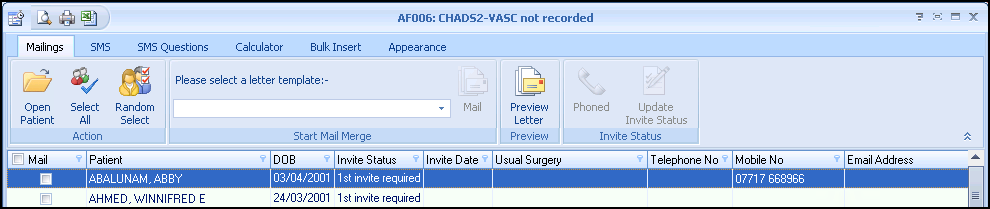
The data can be sorted into a different order by clicking on the column headers, or you can use Filter
 to show specific patients, such as those at a branch surgery. Once a filter has been applied to the data the filter criteria displays at the bottom of the screen
to show specific patients, such as those at a branch surgery. Once a filter has been applied to the data the filter criteria displays at the bottom of the screen  .
.The filter can then be removed by clicking on the cross (
 ) alongside the relevant filter. The number of patients displayed in the list displays in the bottom left hand corner of the box.
) alongside the relevant filter. The number of patients displayed in the list displays in the bottom left hand corner of the box.To recall the patient:
- By Letter, see Recalling Patients by Letter.
- By SMS Text Messaging, see Recalling Patients by SMS Messaging.
- By Email, see Recalling Patients by Email.
- By Telephone, see Recalling Patients by Phone.