Data Entry Screen for Non-Contract codes
You can specify multiple clinical terms to be added to the patients notes that do not have to be contract codes. They can be essentially any clinical term in the dictionary.
To add non-contract codes:
- Select Codes
 to assign your clinical terms.
to assign your clinical terms.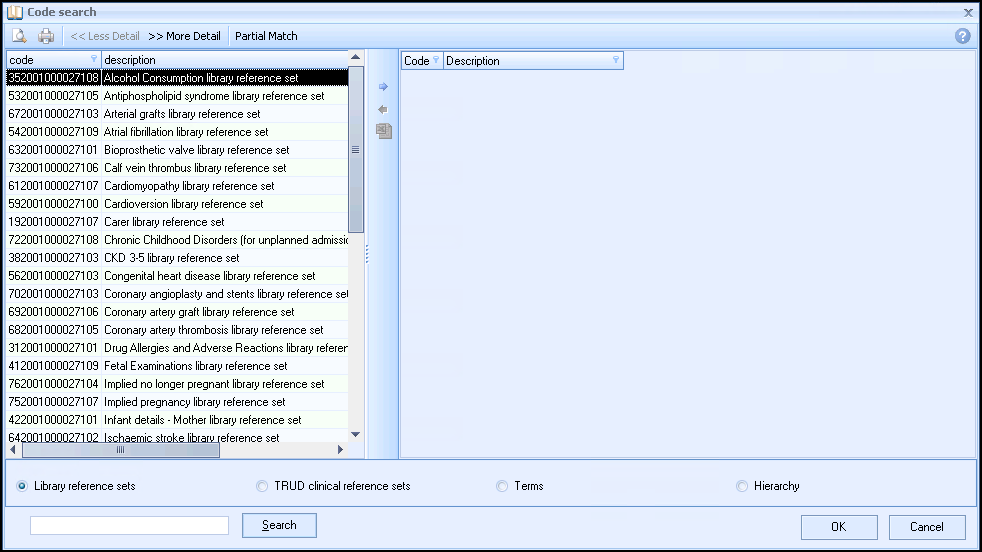
- The Code Search screen displays, allowing you to search for clinical terms. You can search by keyword or clinical term. Enter a keyword description or the specific clinical code that you want to search for and select Search
 .Training Tip - To search for a Read code you must enter a full stop before the code, for example, '.65E21'.
.Training Tip - To search for a Read code you must enter a full stop before the code, for example, '.65E21'. - A list of matching clinical terms displays in the left-hand column. If the clinical term you want does not display in the search list, simply type another keyword or clinical term and select Search
 again:
again:
- From the left-hand column, select to highlight the clinical term you want to use for the data entry field and select Insert
 .
.The clinical term you select is added to the column on the right-hand side of the window. You can repeat this process and continue adding as many clinical terms as you like to the right-hand column. If you make a mistake and want to remove a clinical term, select to highlight the clinical term in the selected list and select Remove
 .
. - When you are happy with the clinical term(s) that you have chosen, select OK
 .
. - The Codeset Codes data entry screen displays containing the selected Clinical terms. The Apply column is ticked by default for all of them.

- Select OK
 to add the code(s).
to add the code(s).
Note - To print this topic select Print  in the top right corner and follow the on-screen prompts.
in the top right corner and follow the on-screen prompts.