Sending Questionnaires Via SMS
To send Questionnaires via SMS:
- From the Windows Notification Area, right click Vision+
 and select Practice Reports:
and select Practice Reports: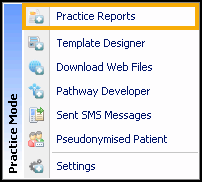
- Select QOF/QAIF, select the disease area you want to send SMS recall reminders to.
- Select the indicator line required and then select Merge Indicator
 .
. - Select the SMS Questions tab:
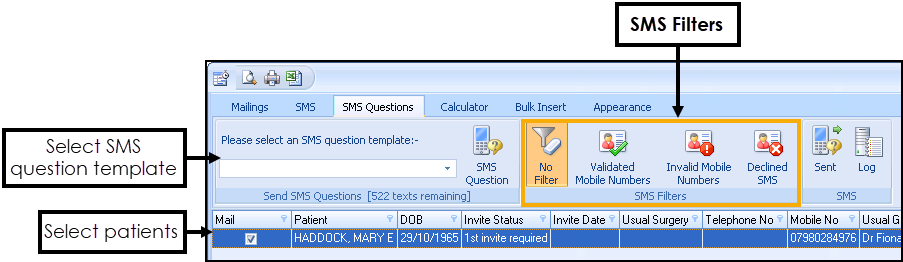
- Select the patients you wish to invite by ticking the Mail column.
- Select the SMS question template from Please select an SMS question template.
- Ensure you have enough texts available from the count in Send SMS Questions (nn Texts Remaining) and then select SMS Question
 .Note - For practices in England that have an Integrated Care Board (ICB) EE contract, the send SMS messages is maintained automatically for you and displays the message 'EE providing texts'.
.Note - For practices in England that have an Integrated Care Board (ICB) EE contract, the send SMS messages is maintained automatically for you and displays the message 'EE providing texts'.
The Patient Response
The patient receives the SMS Question, and responds with their unique response code. If you have configured Answer Saved Messages in Settings - SMS Replies, your patient receives a subsequent SMS confirming their answer has been received by the practice, as seen below:

SMS Received by Patient, Response and Confirmation
The patient's reply and corresponding clinical term is filed into their clinical record:

View the following video to see how to send questionnaires via SMS:
Sending Questionnaires via SMS (1:36)