Sending an SMS to an individual patient
Within Vision+ you can send a free-text SMS message to an individual patient.
To send an SMS text message:
- Open Consultation Manager and select your patient.
- Either:
- From the Vision+ floating toolbar
 , select SMS Message:
, select SMS Message: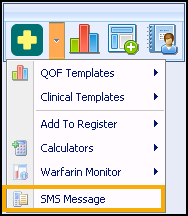
Or,
- From the Windows Notification Area, right click Vision+
 and select SMS Message:
and select SMS Message: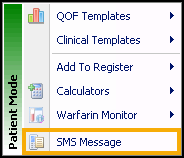
- From the Vision+ floating toolbar
- Enter your message in the SMS message template screen:
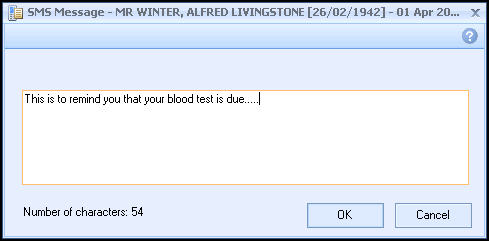
-
If the patient has a blank or invalid mobile number, or has declined SMS messages the following prompt displays:
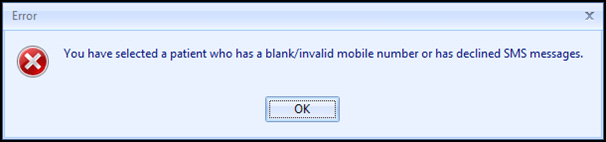
If successful the patient sees the following message:
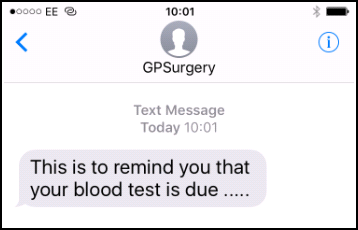
An appropriate clinical term records in the patient's record when a text message is sent via this method:

The message content records in the comments:

View the following video to see how to send an Ad Hoc Text Message to a patient:
Sending an Ad Hoc Text Message (0:40)