Using the Settings Screen
To access Vision+ Settings:
- Log in to Vision 3.
- From the Windows Notification Area, right click Vision+
 and select Settings:
and select Settings: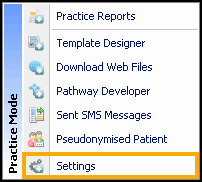 Note - To access the Vision+ Setting screen, you cannot have a patient selected in Consultation Manager, or you are only offered the patient-specific menu.
Note - To access the Vision+ Setting screen, you cannot have a patient selected in Consultation Manager, or you are only offered the patient-specific menu. - The Settings screen displays:
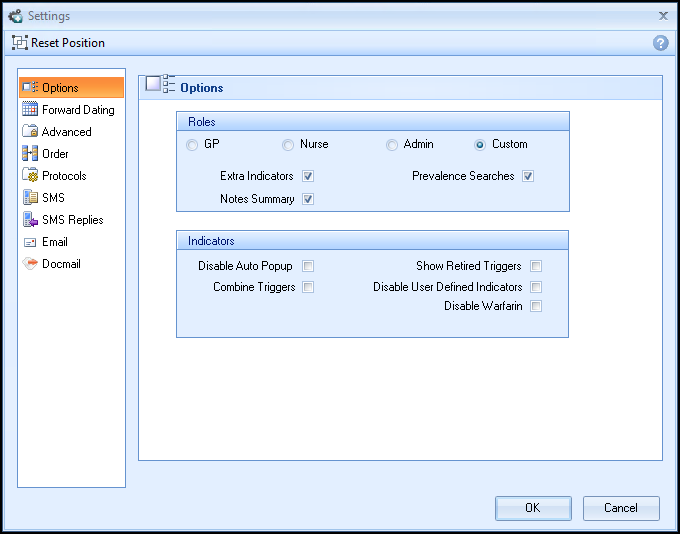
- Make any changes required.
- Select OK to save.
For more information see:
-
Reset Position Button
Note - From release SIS 10580, The scheduling of reports is done in Practice Reports, see Scheduling a Practice or QOF/QAIF List for details.
Note – To print this topic select Print  in the top right corner and follow the on-screen prompts.
in the top right corner and follow the on-screen prompts.